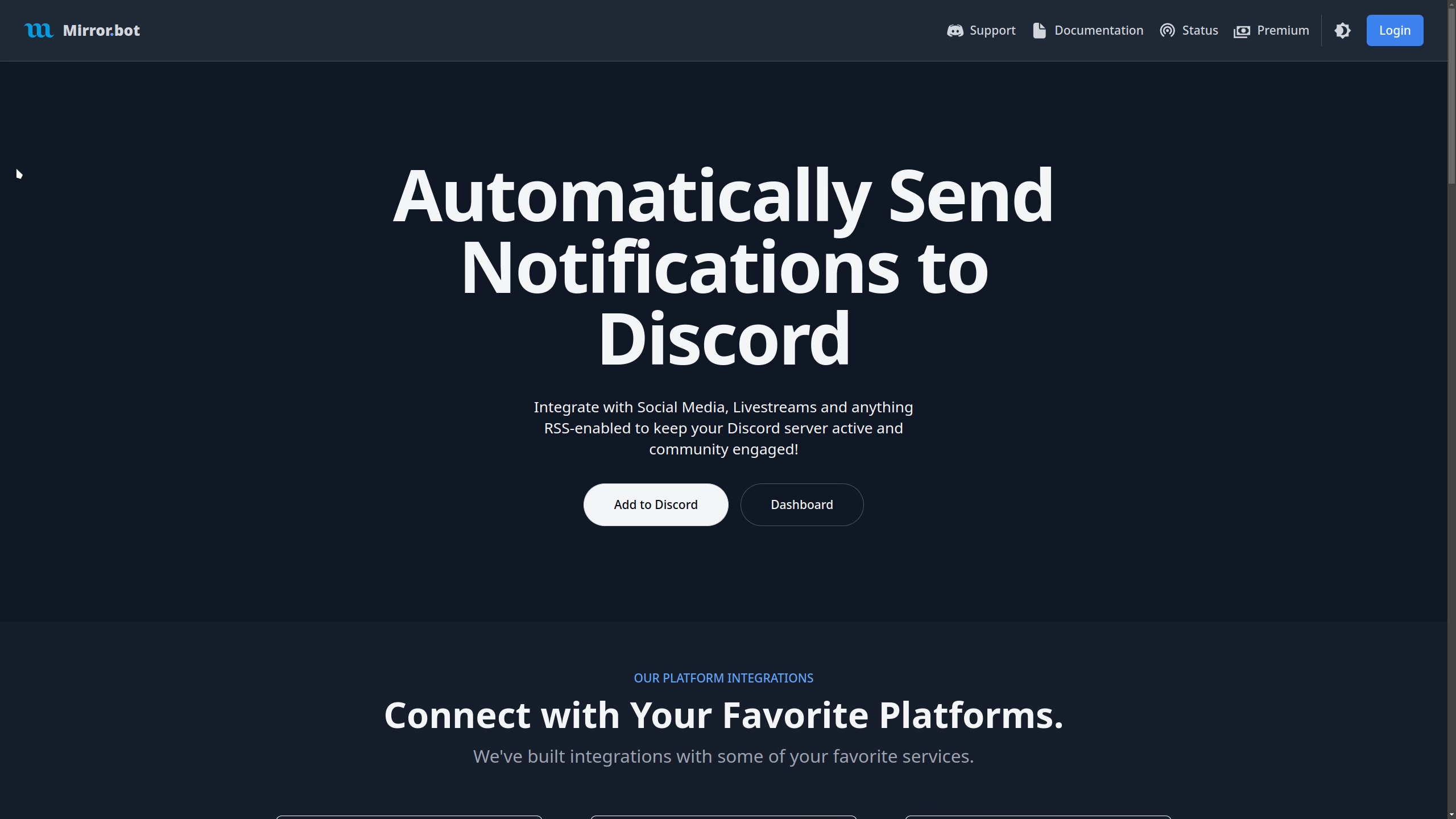Getting Started
Welcome to the Mirror.bot documentation, where you can learn how to use all the features available in Mirror.bot!
Main Features
Mirror.bot is a powerful and versatile Discord bot for connecting to other services in a customized way.
- Track new content from RSS feeds, Subreddits, and YouTube channels, and send notifications when updates are detected.
- Send notifications when new content is posted on your TikTok account.
- Integrate with Twitch for notifications when you go online and Message Effects when you go offline.
- Customize notification messages to ping specific roles and have any text you want.
- Use filters to exclude unwanted notifications (e.g. deleted Reddit posts).
- Automate updating and cleaning up notifications with delayed Message Effects.
- Premium features
- Change the bot Avatar and Name.
- Edit Discord embeds.
- Automatically cross-post messages.
Inviting
To invite the bot go to mirror.bot/invite and select the server you want to add it to.
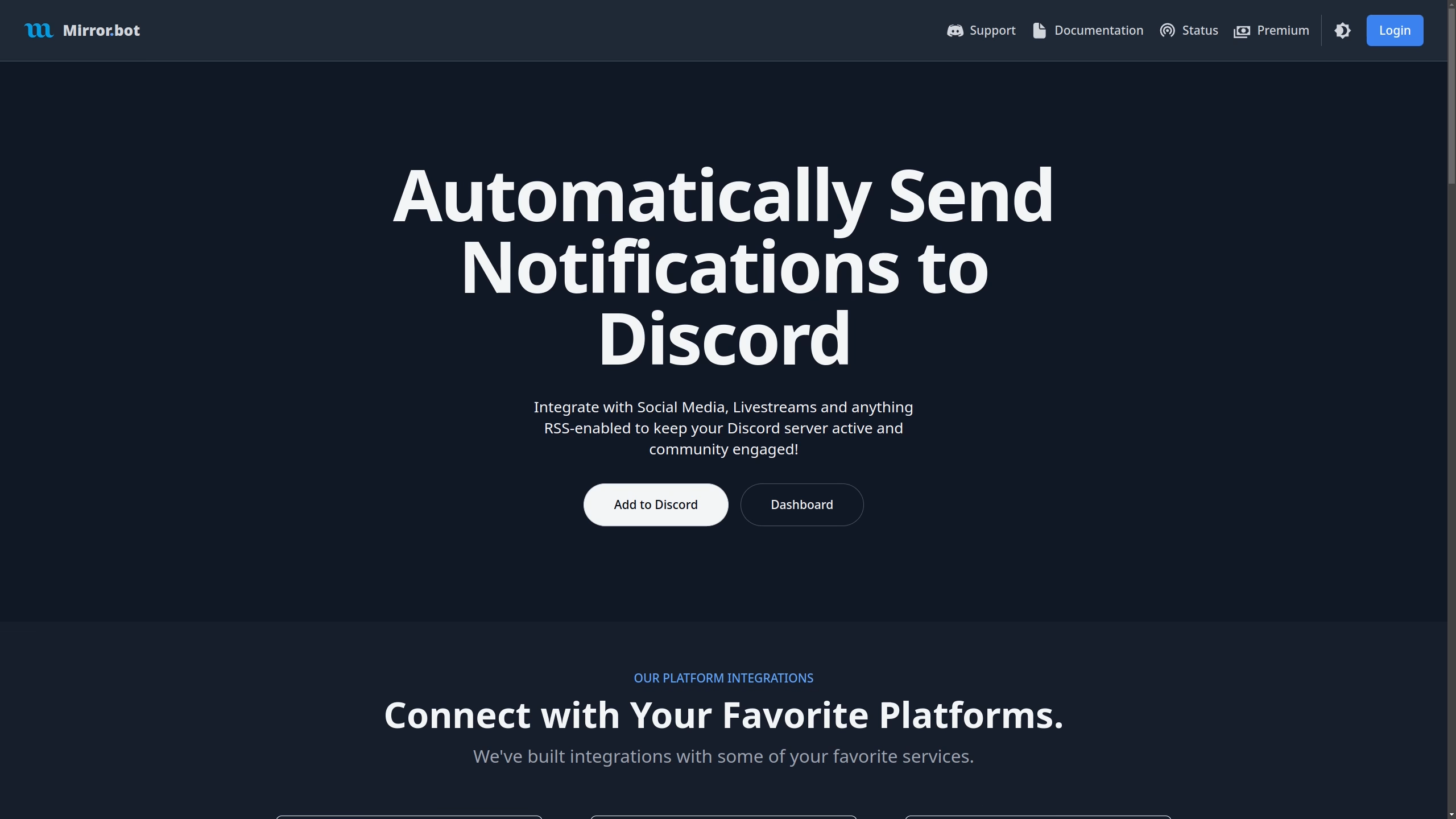
Permissions
The bot needs the following permissions to function as intended:
- Send Messages
- Manage Webhooks
- Embed Links
- Mention @everyone, @here, and All Roles
Additional permissions are needed if you are using the specific effects:
- Manage Messages delayed message effects
- Create Public Threads threads
- Manage Threads threads
- Send Messages in Threads threads
- Manage Server temporary server icon
Fix Channel Permissions
Most times announcement channels have special permissions and you are able to change them specifically to affect only the bot.
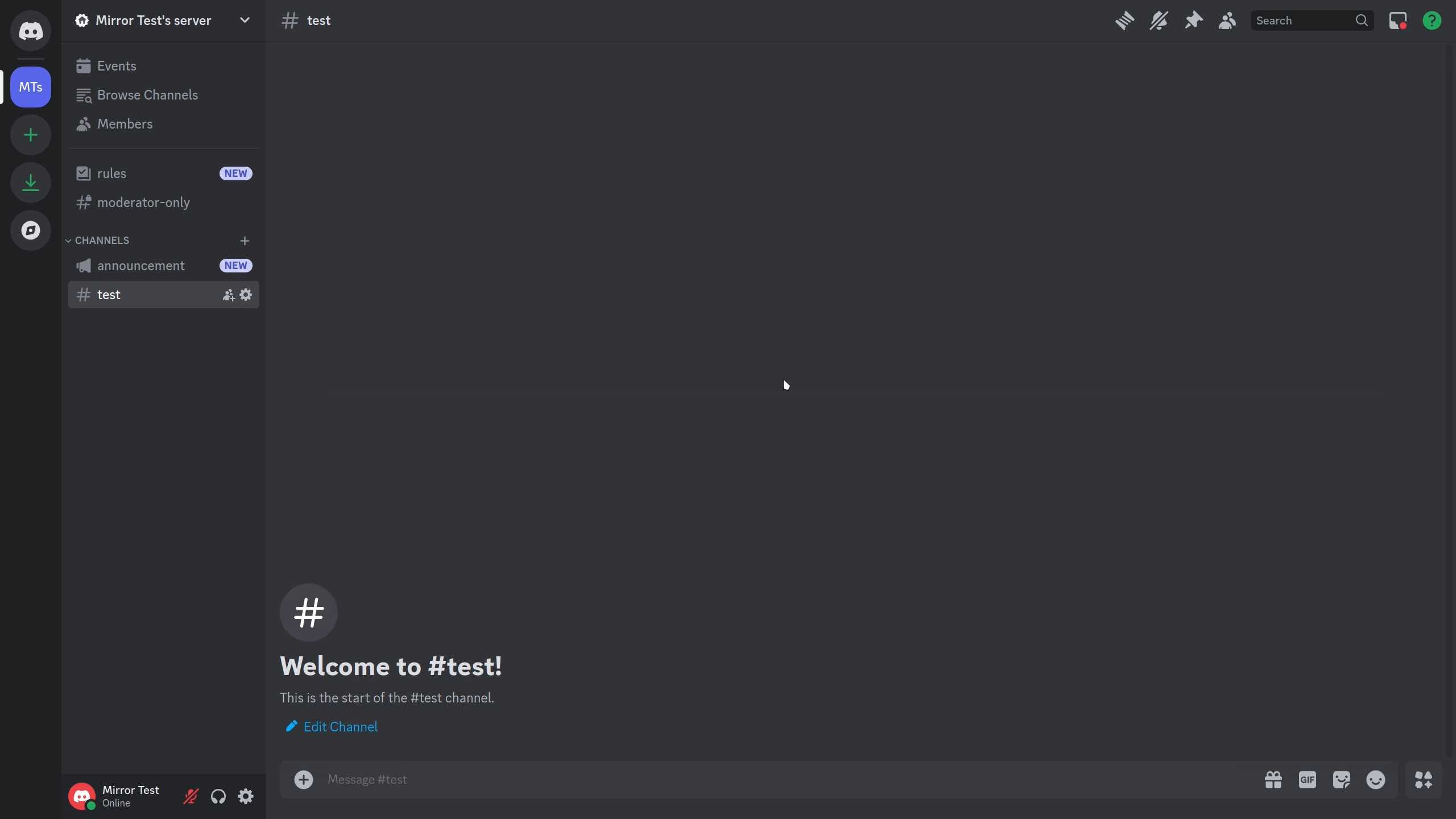
Web dashboard
The alternative way to use the bot is from the dashboard and it comes with additional functionality like filters and delayed effects. To access the dashboard, log in with a user who has manage permissions for the server you intend to use the bot for.