Destinations
Destinations are where messages are sent. Currently the only supported destination is Discord Webhooks. Whenever a new Discord channel is added as a destination, a corresponding Discord Webhook is automatically created for that channel if it does not already exist.
You can have a maximum of 15 Discord Webhooks per server (this is a Discord limit for apps). Multiple webhooks can be added to the same Discord channel and customized differently for various notifications.
Editing the destination's Avatar and Display Name changes the webhook's avatar and display name directly. For automatically publishing content on announcement channels change Crosspost to Enabled, but keep in mind that the limit is 3 messages per 10 minutes (this is a Discord limit for each announcement channel).
To automatically create threads in text or announcement channels, set Thread to Enabled. The thread name will follow the format used for notifications. For automatic archiving the thread, select one of the predefined delay options. To enable slow mode in the thread, choose a duration greater than 0 seconds.
Removing
To Remove the destination use /remove discord-webhook command in Discord or use the Web Dashboard.
Note
Destinations currently in use by Feeds or Integrations cannot be removed.
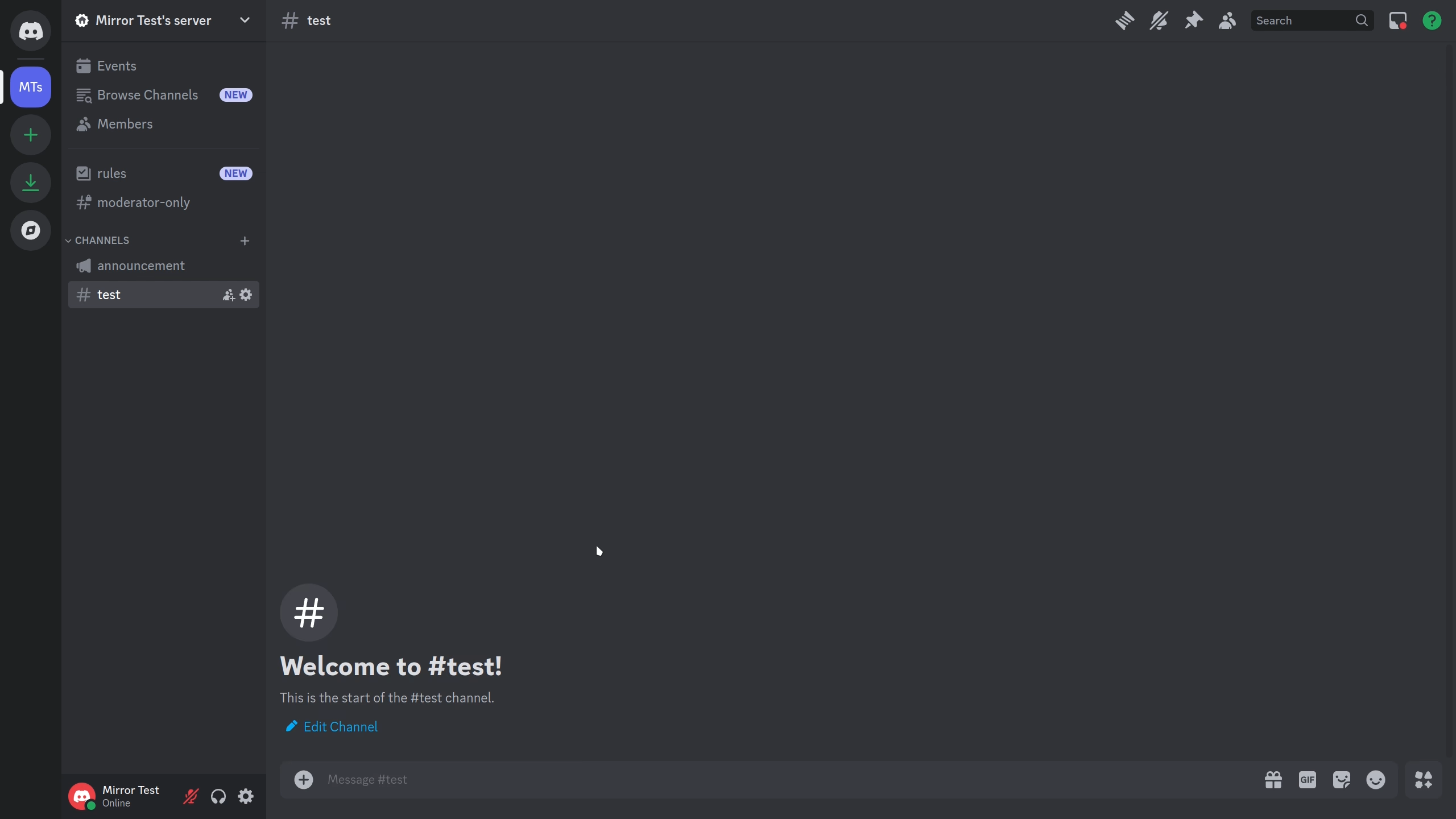
Fields:
- Name - Name of the destination to remove.
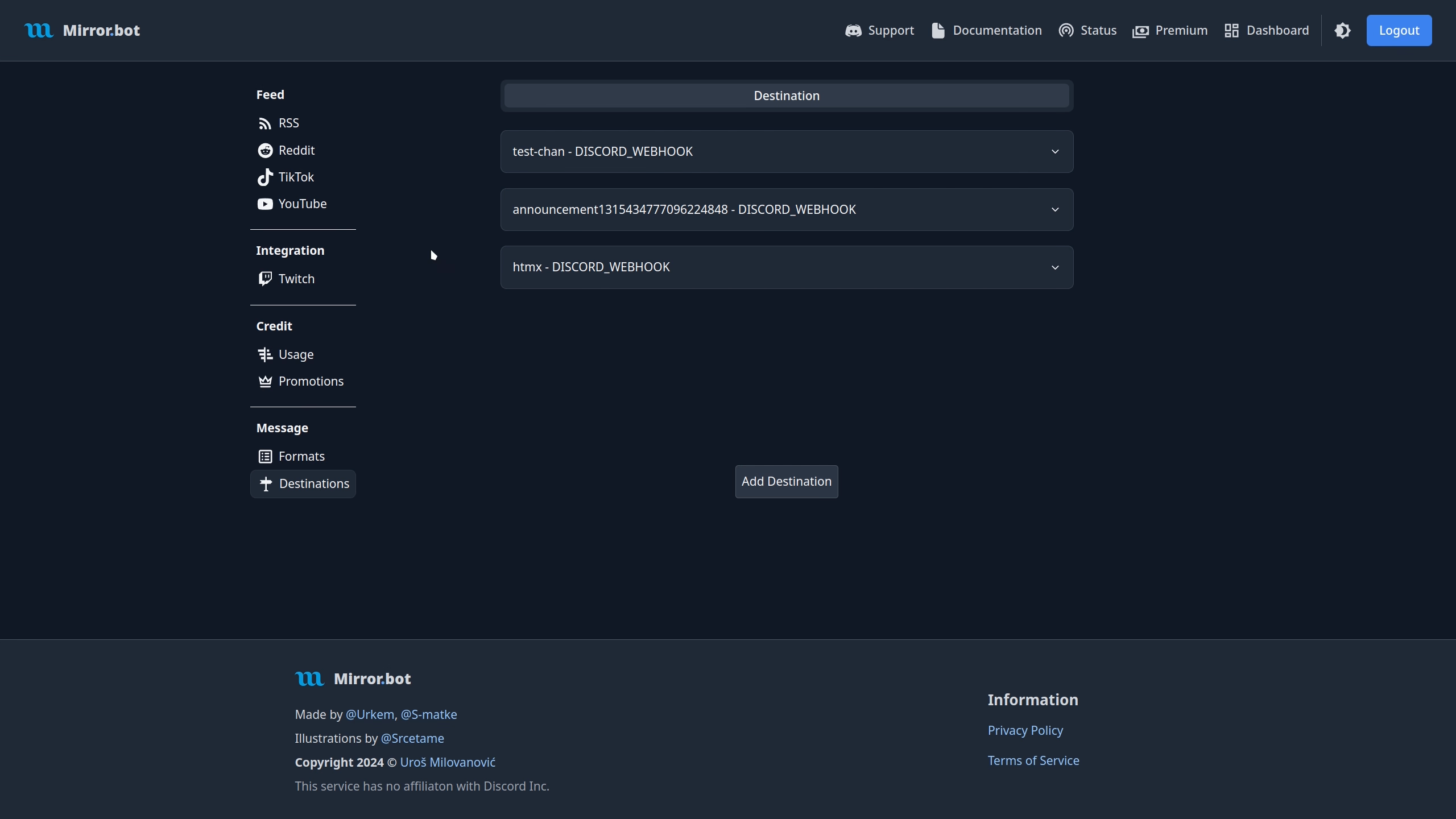
Editing
This is a Premium only feature.
To edit a destination use the /edit discord-webhook command in Discord or use the Web Dashboard.
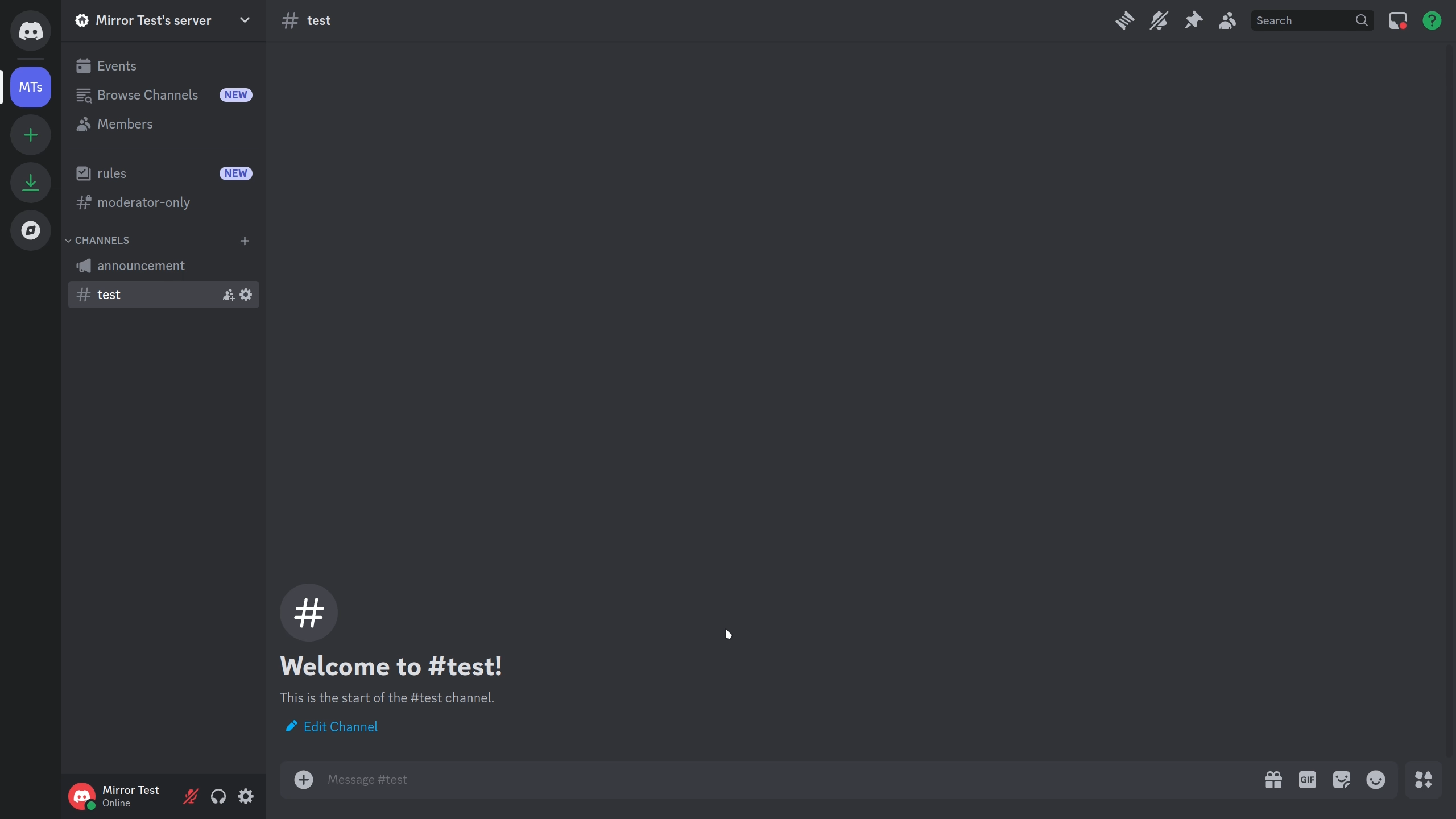
Fields:
- Name - Name of the destination.
- New-Name (optional) - Edit the name of the webhook.
- New-Display-Name (optional) - Edit the display name of the webhook.
- New-Crosspost (optional) - Edit the crosspost status of the webhook.
- New-Avatar (optional) - Edit the avatar of the webhook.
- New-Thread (optional) - Edit whether to create a thread for each message sent.
- New-Thread-Rate-Limit (optional) - Edit the amount of seconds a user has to wait before sending another message.
- New-Thread-Archive (optional) - Edit whether to archive threads after some time of inactivity.
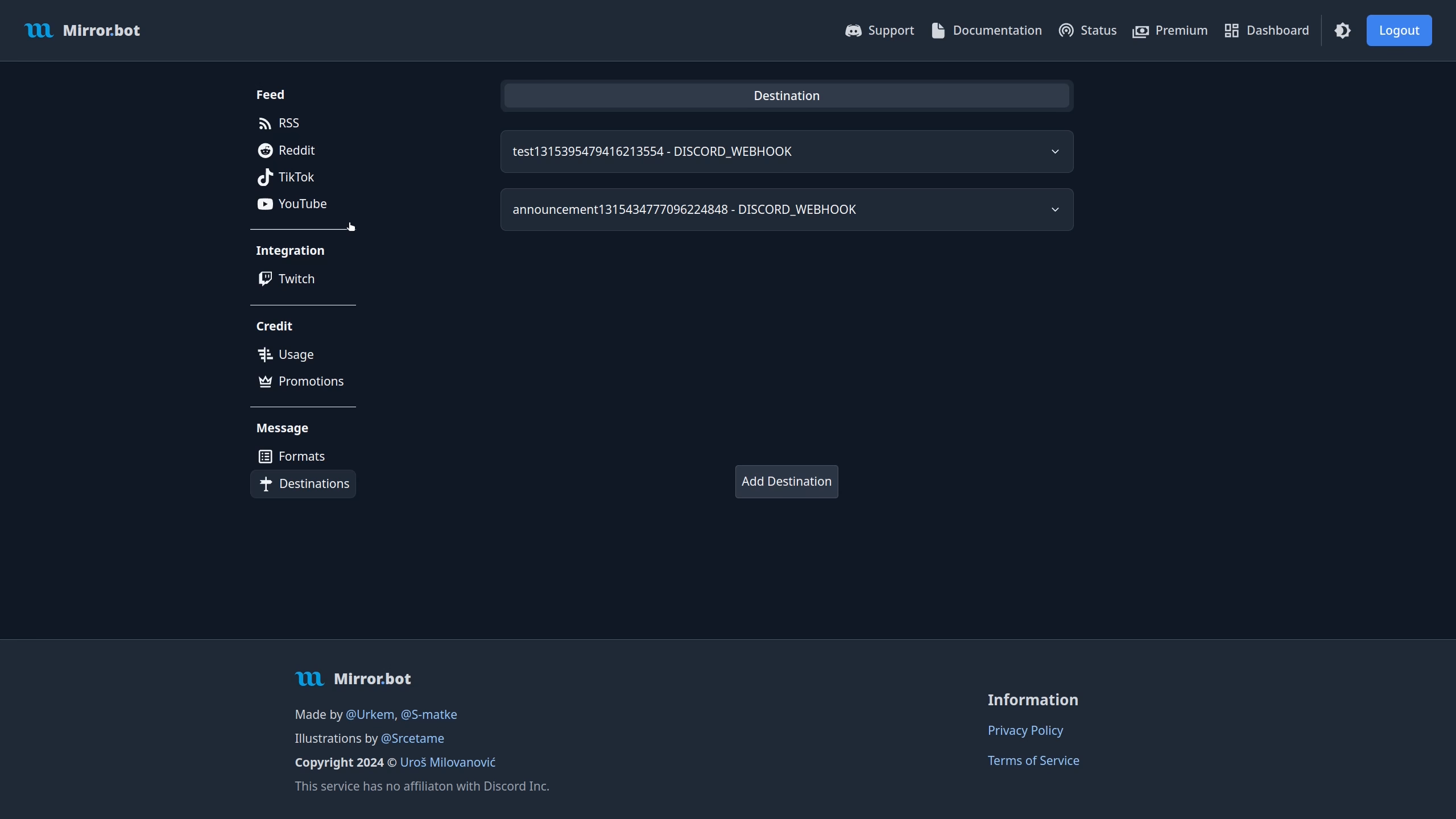
Fields:
- Destination Name - Name of the destination.
- Display Name - The display name of the webhook.
- Avatar - The avatar of the webhook.
- Crosspost - The crosspost status of the destination.
- Thread - The create thread status of the destination.
- Tread Auto Archive Delay - Amount of time before an inactive thread is archived.
- Thread User Rate Limit - Amount of seconds a user has to wait before sending another message.
Adding
This is a Premium only feature.
For adding use the /discord-webhook command in Discord or use the Web Dashboard.
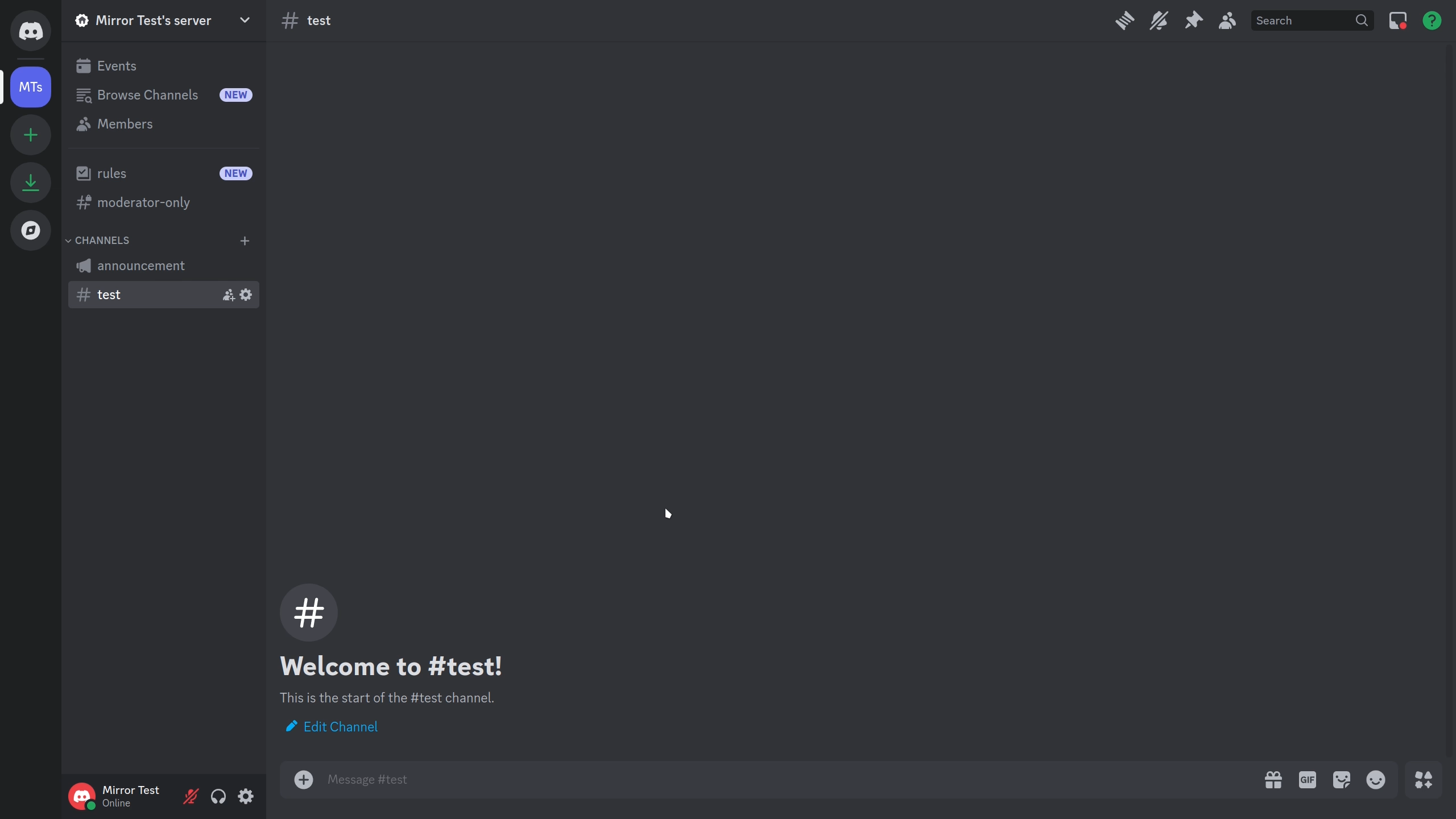
Fields:
- Name - Name of the destination.
- Display-Name - The display name of the webhook (inside Discord).
- Channel - The channel the webhook will be created in.
- Crosspost (optional) - Whether to crosspost messages (only for announcement channels).
- Avatar (optional) - The avatar of the webhook (inside Discord).
- Thread (optional) - Whether to create a thread for each message sent.
- Thread-Rate-Limit (optional) - The amount of seconds a user has to wait before sending another message.
- Thread-Archive (optional) - Whether to archive threads after some time of inactivity.
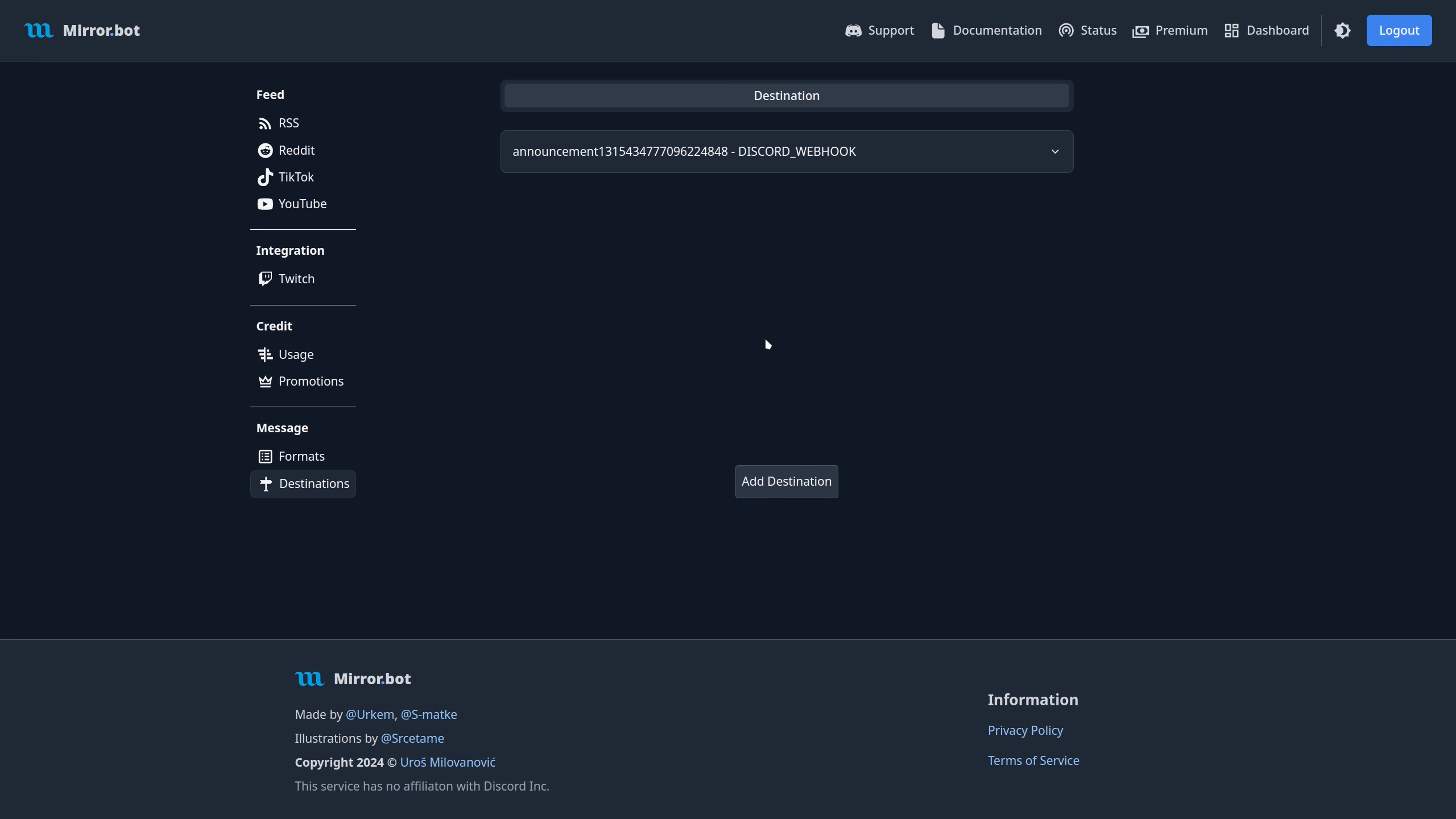
Fields:
- Destination Name - Name of the destination.
- Display Name - The display name of the webhook.
- Avatar - The avatar of the webhook.
- Crosspost - The crosspost status of the webhook.
- Thread - The create thread status of the destination.
- Tread Auto Archive Delay - Amount of time before an inactive thread is archived.
- Thread User Rate Limit - Amount of seconds a user has to wait before sending another message.