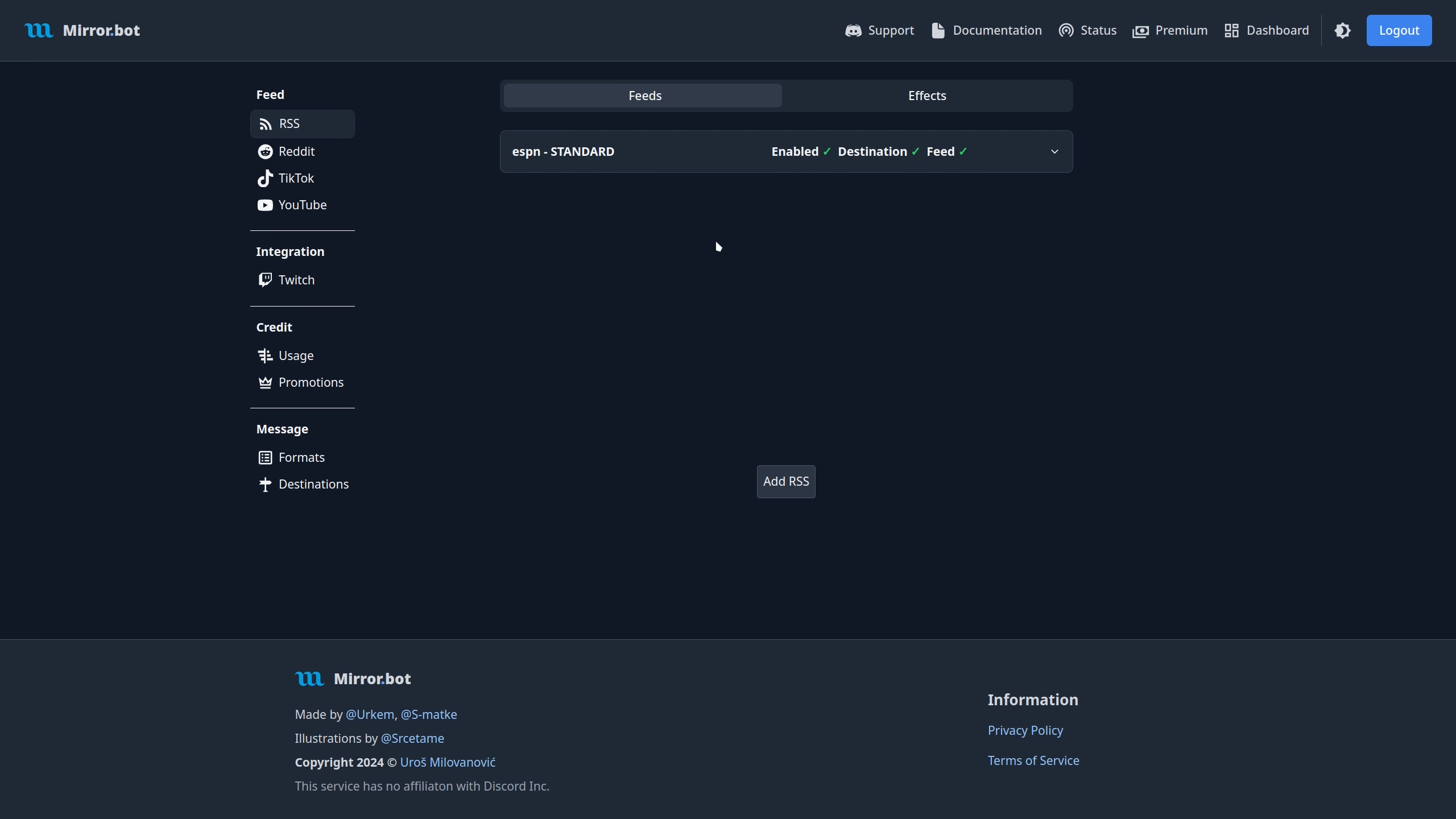RSS
When adding RSS feeds it is important to check if the feed is one of the currently supported formats:
- RSS (0.90 to 2.0)
- Atom (0.3 to 1.0)
- JSON (1.0 to 1.1)
There is first-class support for the Apple iTunes extension, which you can use when formatting messages.
Adding
To add a feed, you can use /rss in Discord or the Web Dashboard.
During this process, it will be validated to work as expected.
If any errors arise, please refer to Common Issues.
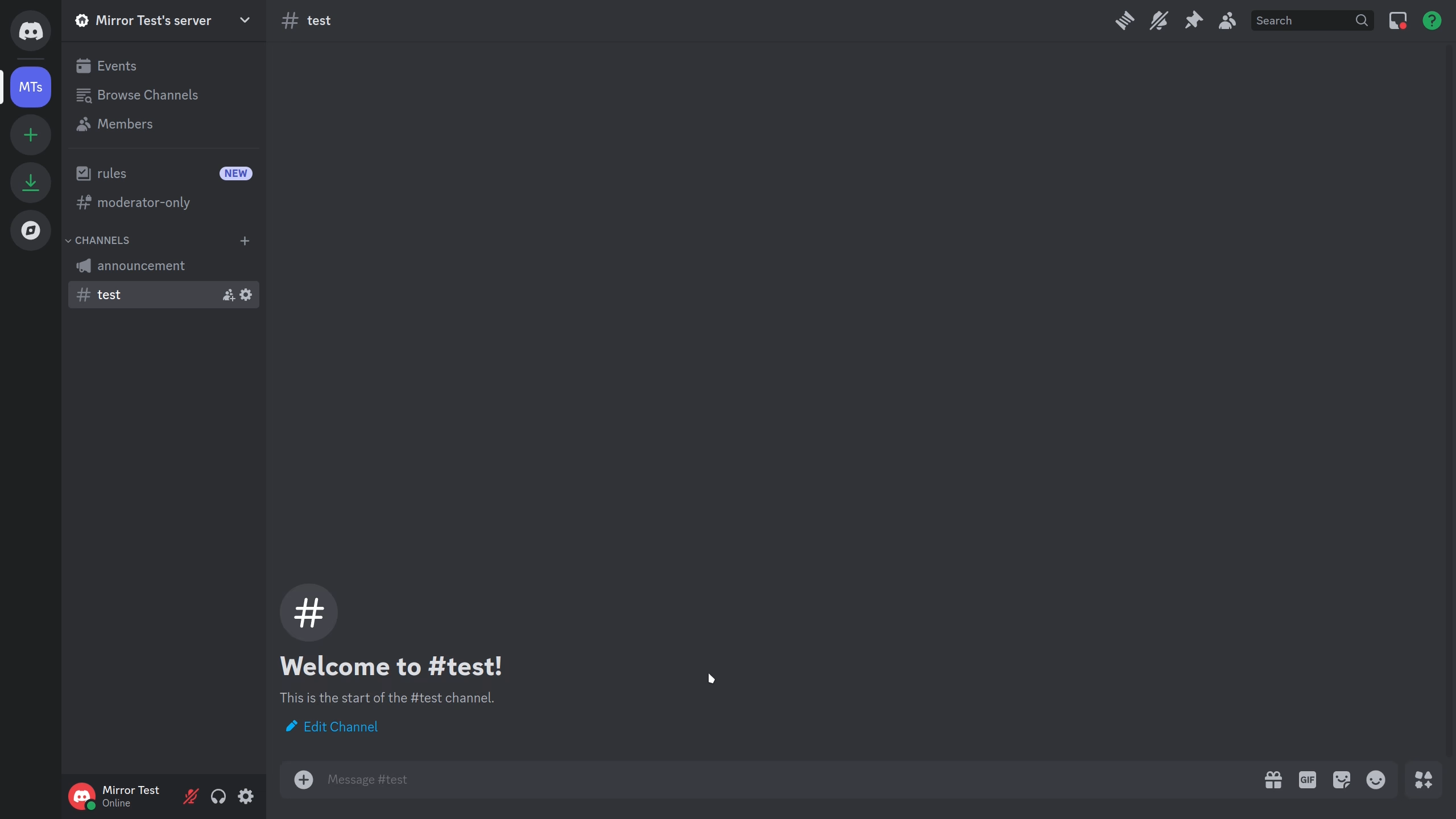
Fields:
- Name - Name used when referring to your feed.
- Tier - The speed of which the feed is refreshed.
- URL - The link of the feed to add.
- Channel - Discord Channel where the updates are sent.
- Format (optional) - Message Format to use.
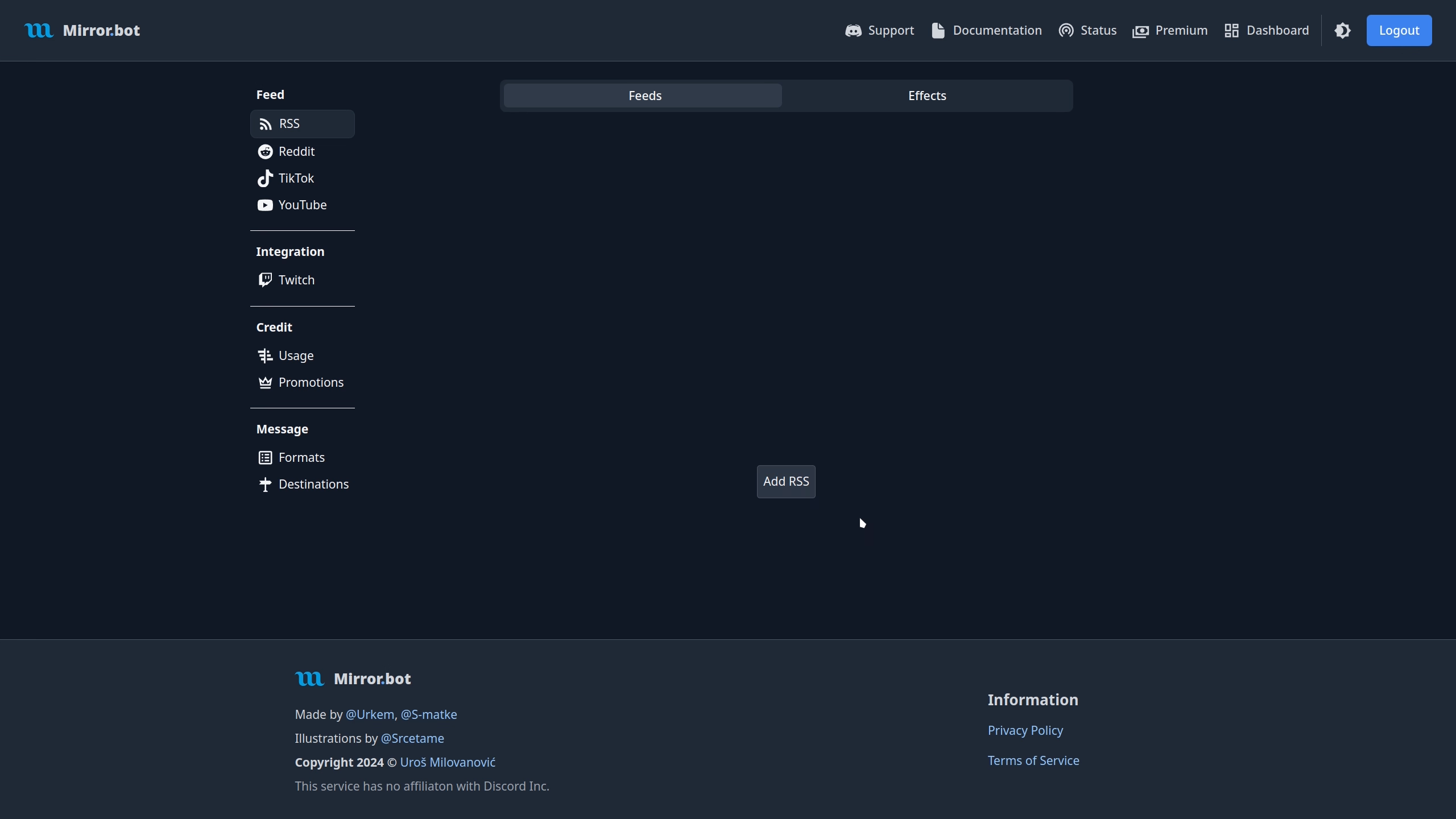
Fields:
- Name - Name used when referring to your feed.
- Refresh Rate - The speed of which the feed is refreshed.
- Feed URL - The link of the feed to add.
- Destination - Discord Channel or Destination where the updates are sent.
- Message Format - Message Format to use.
Editing
Editing can be done either on Discord with /edit rss or in the Web Dashboard. Keep in mind that changing refresh tiers will
consume credits if changing to a higher tier.
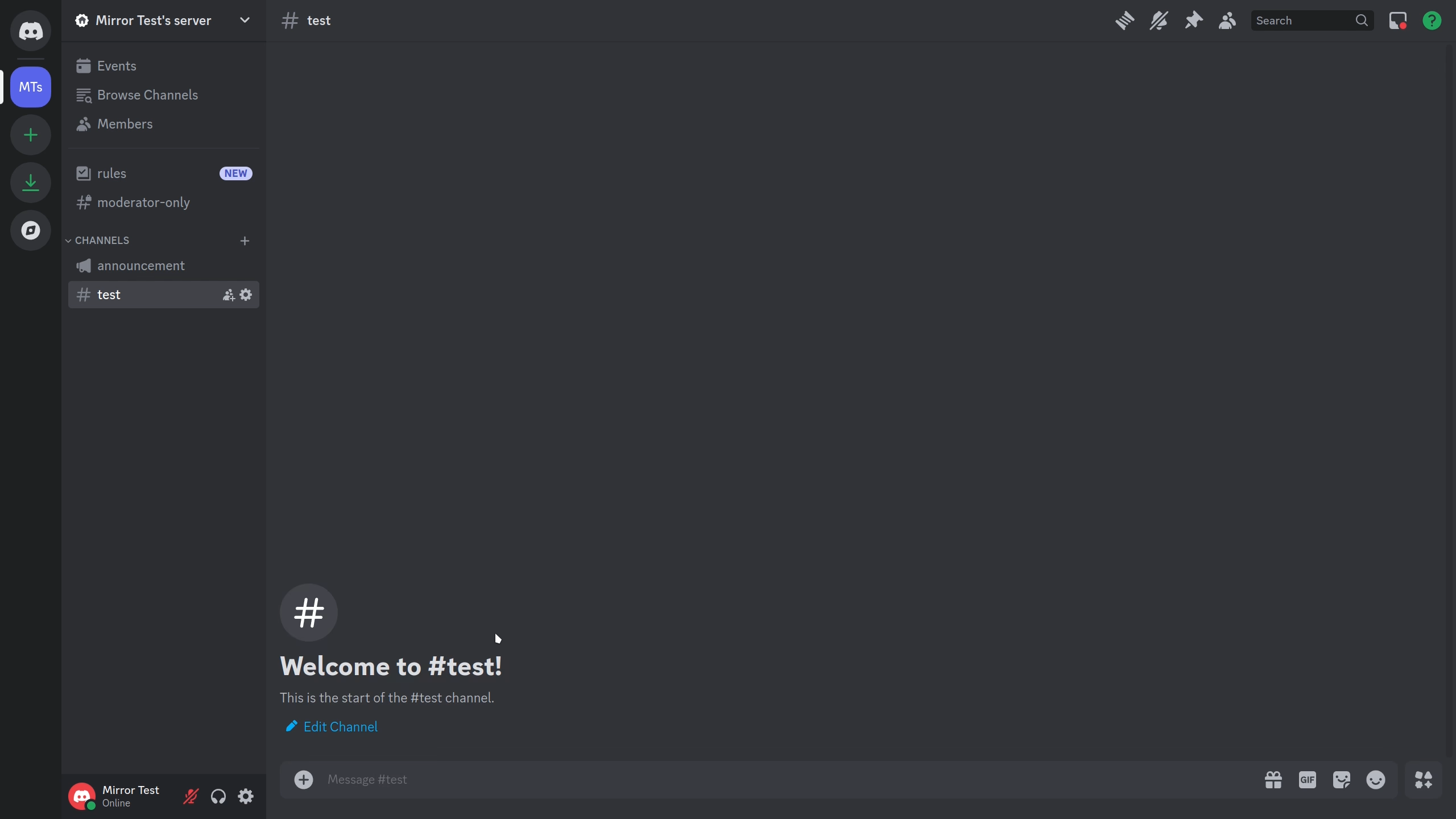
Fields:
- Name - Name referring to your feed.
- New-Name (optional) - Edit the name of the feed.
- New-Tier (optional) - Edit the tier of the feed.
- New-URL (optional) - Edit the link of the feed.
- New-Channel (optional) - Edit the Discord Channel where the updates are sent.
- New-Format (optional) - Message Format to use.
- New-Destination (optional) - Edit the Destination where the updates are sent.
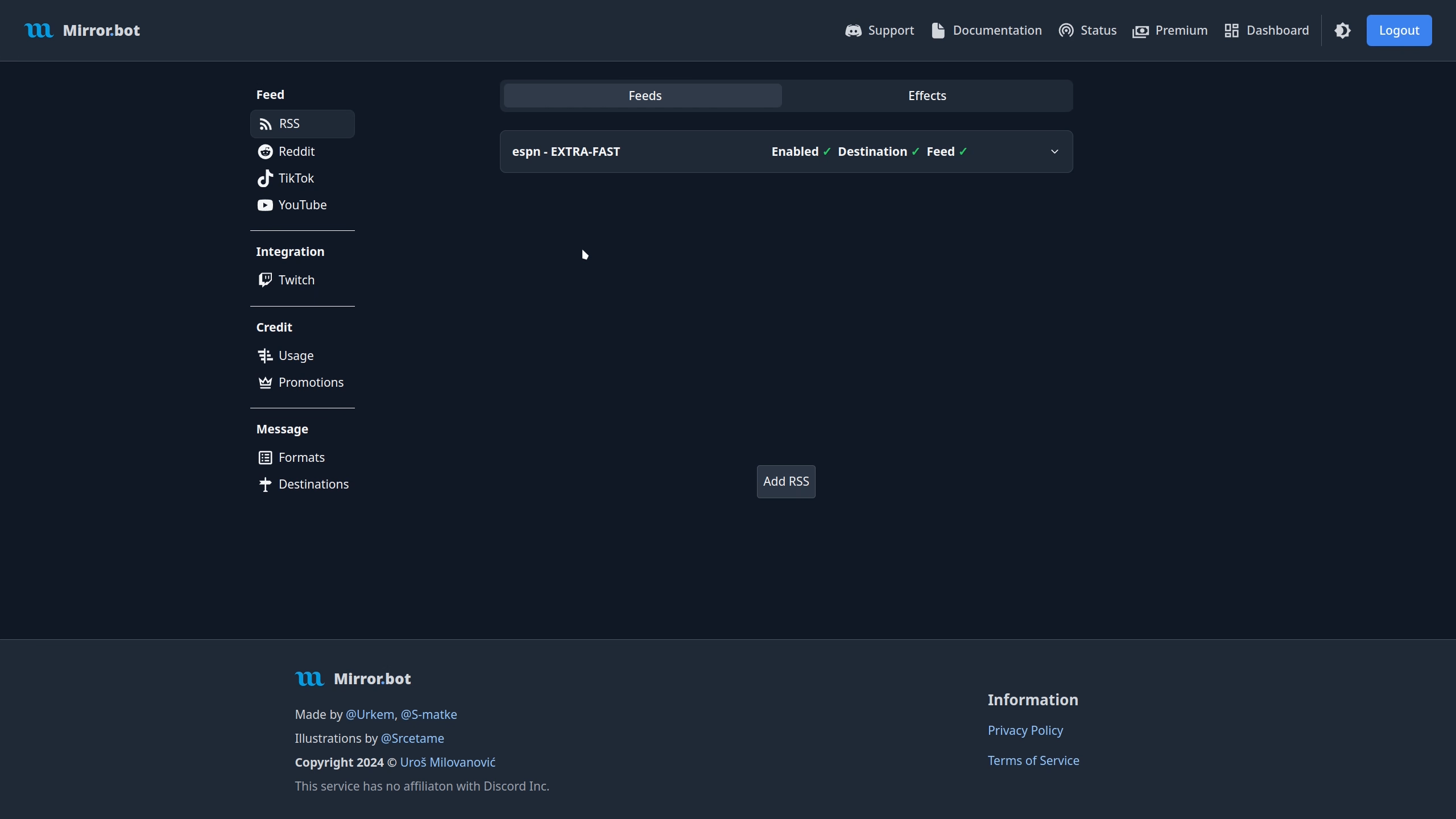
Fields:
- Name - Name used when referring to your feed.
- Refresh Rate - The speed of which the feed is refreshed.
- Feed URL - The link of the feed to add.
- Destination - Discord Channel or Destination where the updates are sent.
- Message Format - Message Format to use.
Testing
For testing use /test rss in Discord or use the Web Dashboard.
If the test is successful, the most recent item from that feed will be sent to your selected destination, formatted using the chosen feed format.
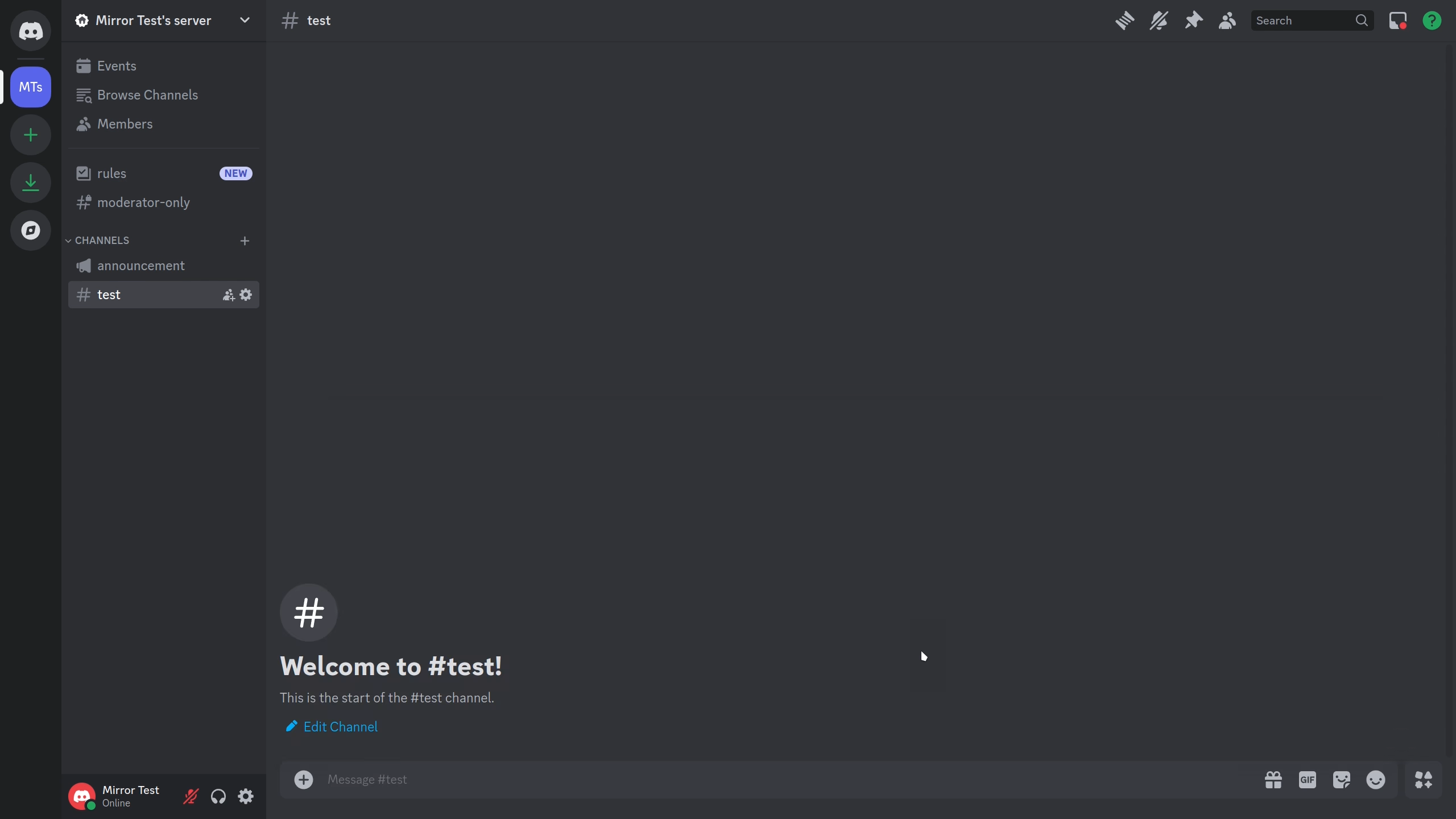
Fields:
- Name - Name referring to your feed.