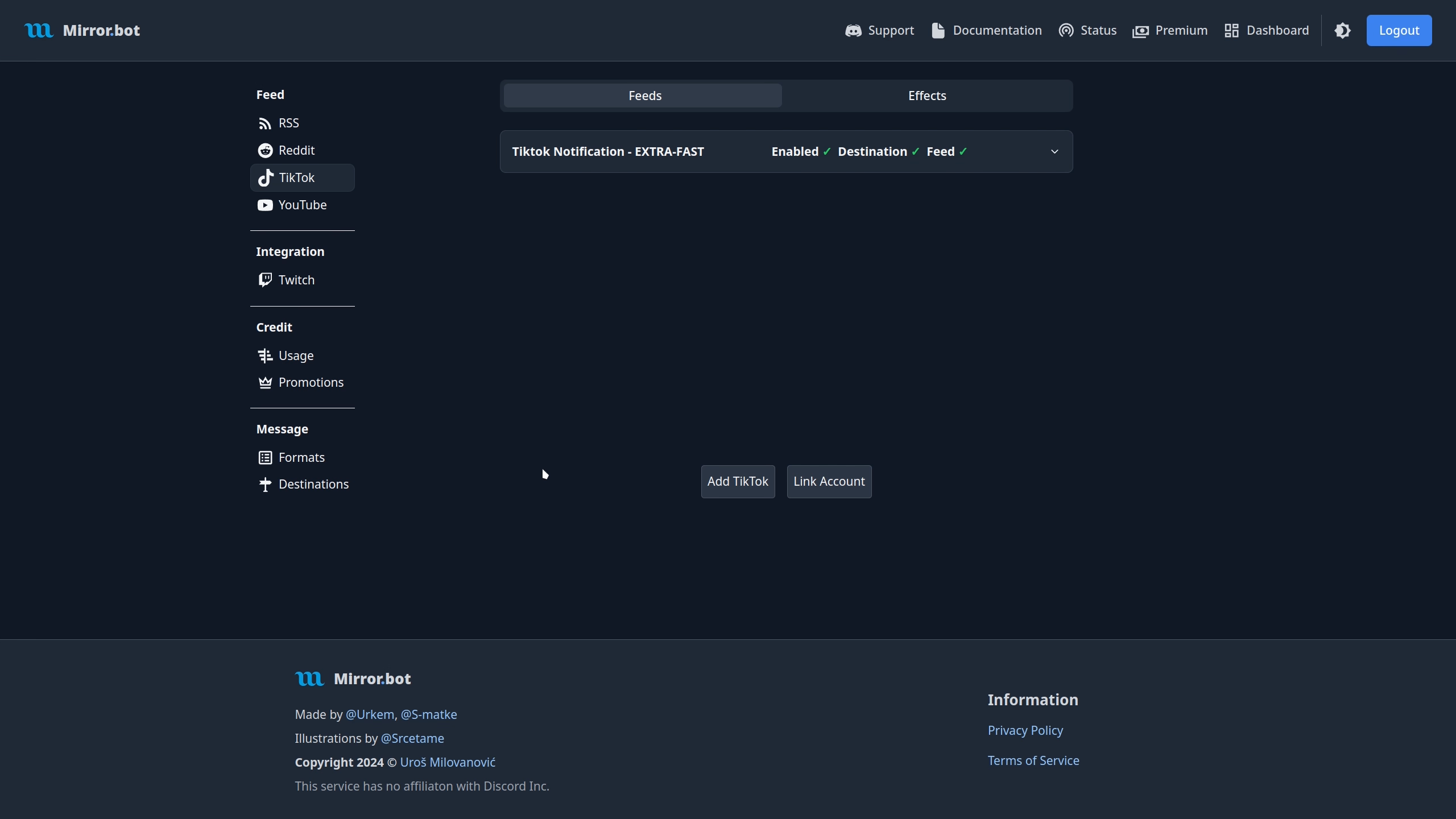TikTok
You need to first link your TikTok account to use any of the TikTok feed functionality.
Adding
To add a feed, you can use /tiktok in Discord or the Web Dashboard.
During this process, it will be validated to work as expected.
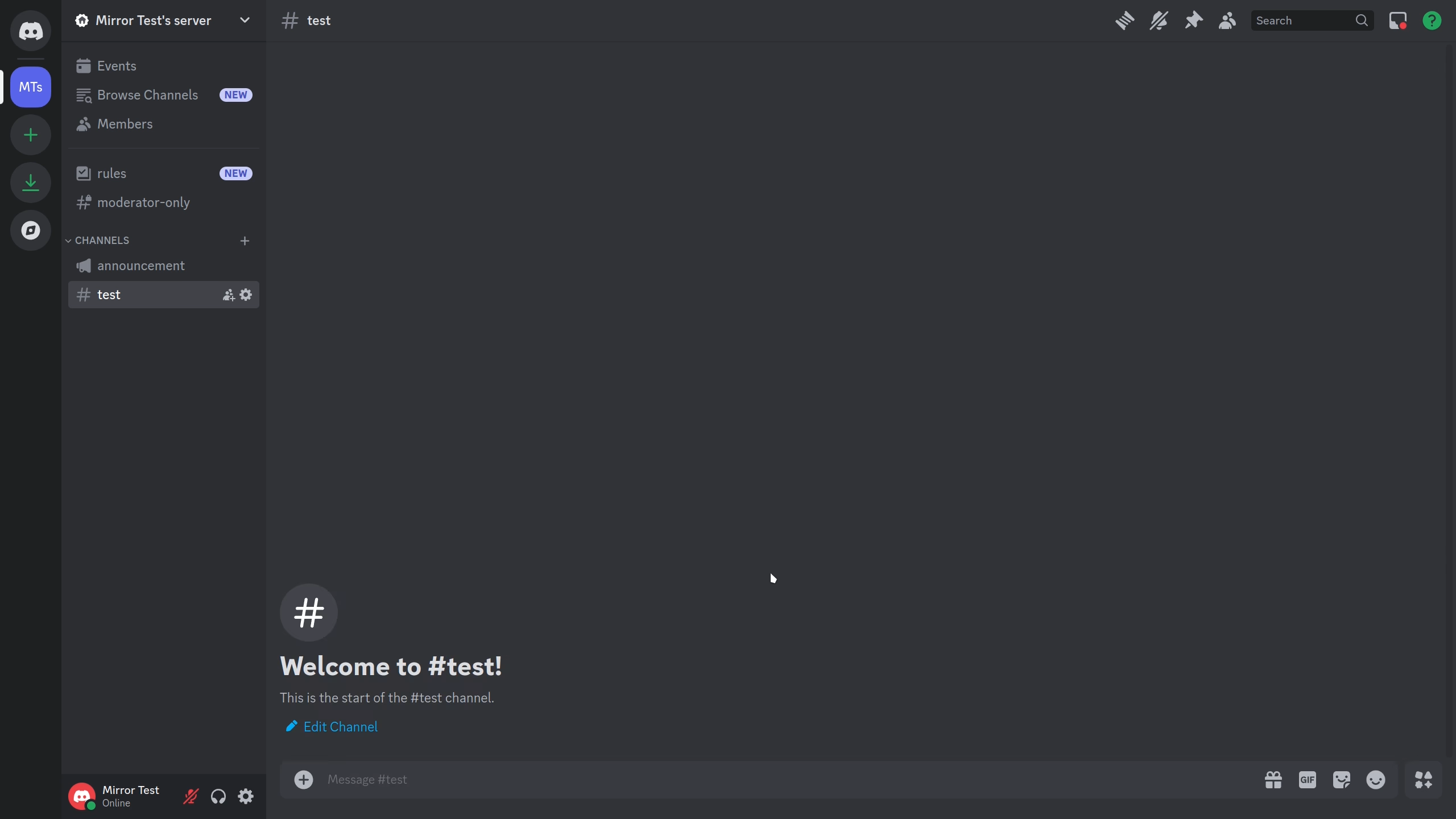
Fields:
- Name - Name used when referring to your feed.
- Tier - The speed of which the feed is refreshed.
- Username - The TikTok account handle.
- Channel - Discord Channel where the updates are sent.
- Format (optional) - Message Format to use.
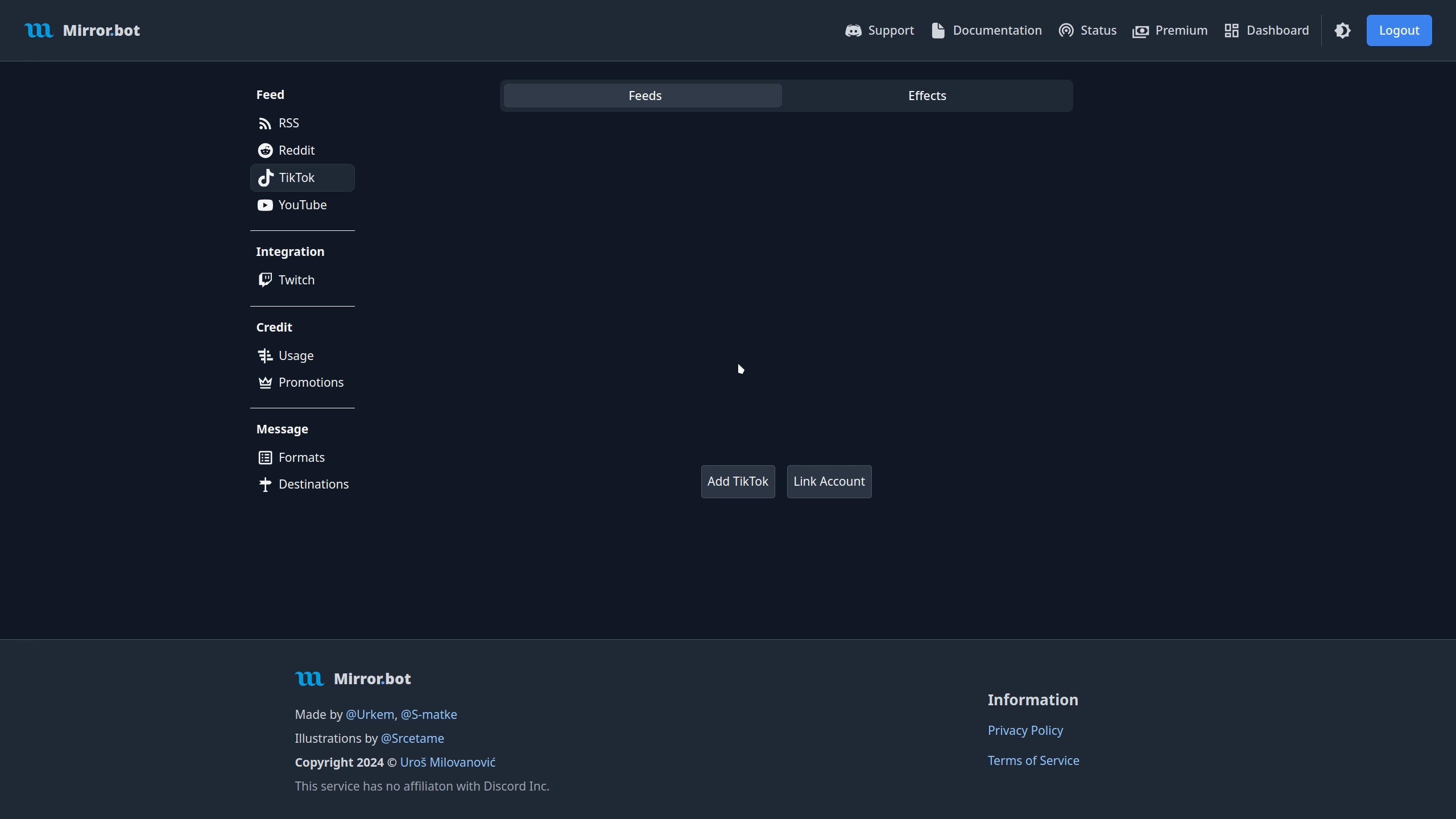
Fields:
- Name - Name used when referring to your feed.
- Refresh Rate - The speed of which the feed is refreshed.
- TikTok User - The TikTok account handle.
- Destination - Discord Channel or Destination where the updates are sent.
- Message Format - Message Format to use.
Editing
Editing can be done either on Discord with /edit tiktok or in the Web Dashboard. Keep in mind that changing refresh tiers will
consume credits if changing to a higher tier.
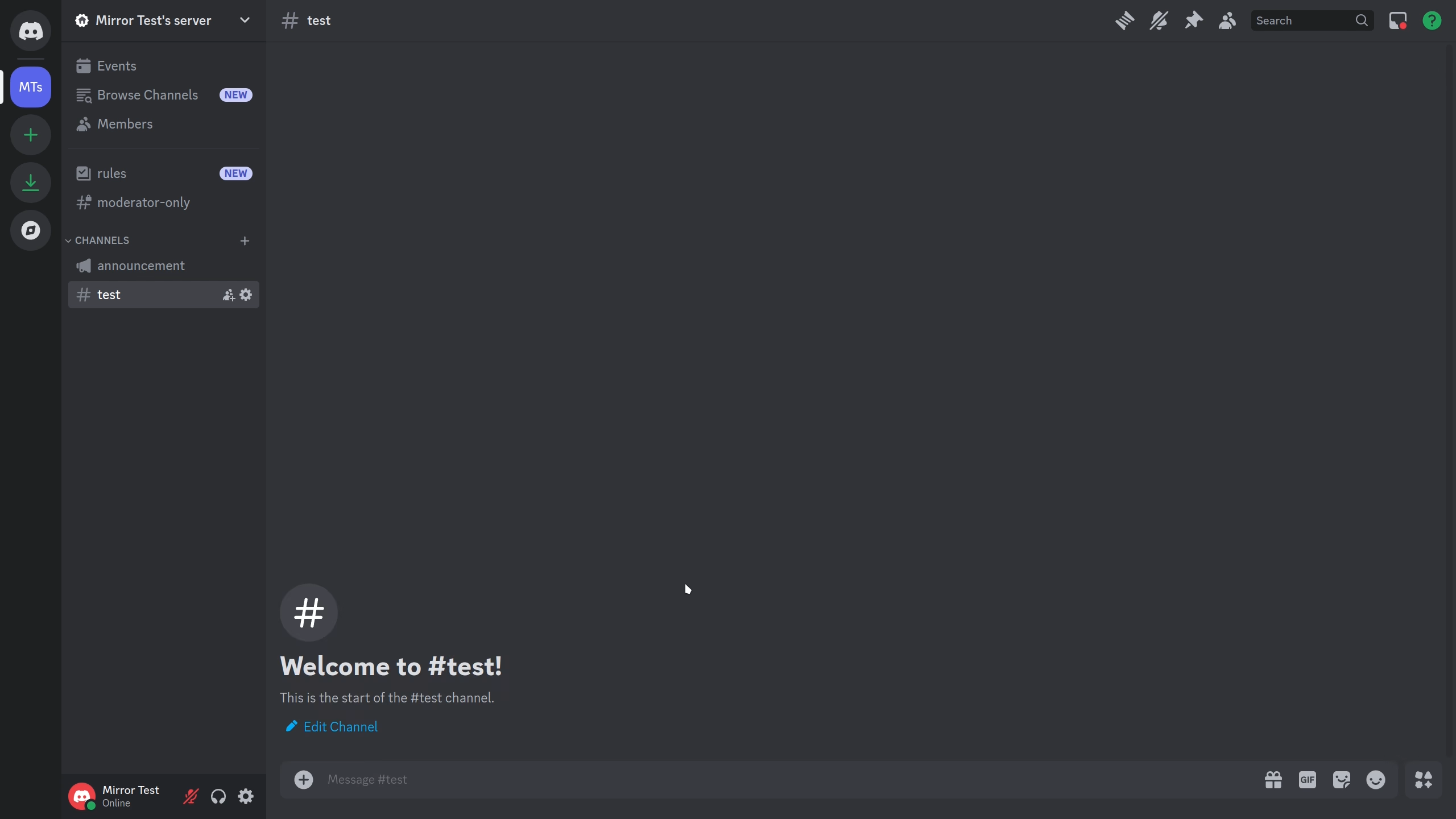
Fields:
- Name - Name referring to your feed.
- New-Name (optional) - Edit the name of the feed.
- New-Tier (optional) - Edit the tier of the feed.
- New-Username (optional) - Edit the TikTok account handle.
- New-Channel (optional) - Edit the Discord Channel where the updates are sent.
- New-Format (optional) - Message Format to use.
- New-Destination (optional) - Edit the Destination where the updates are sent.
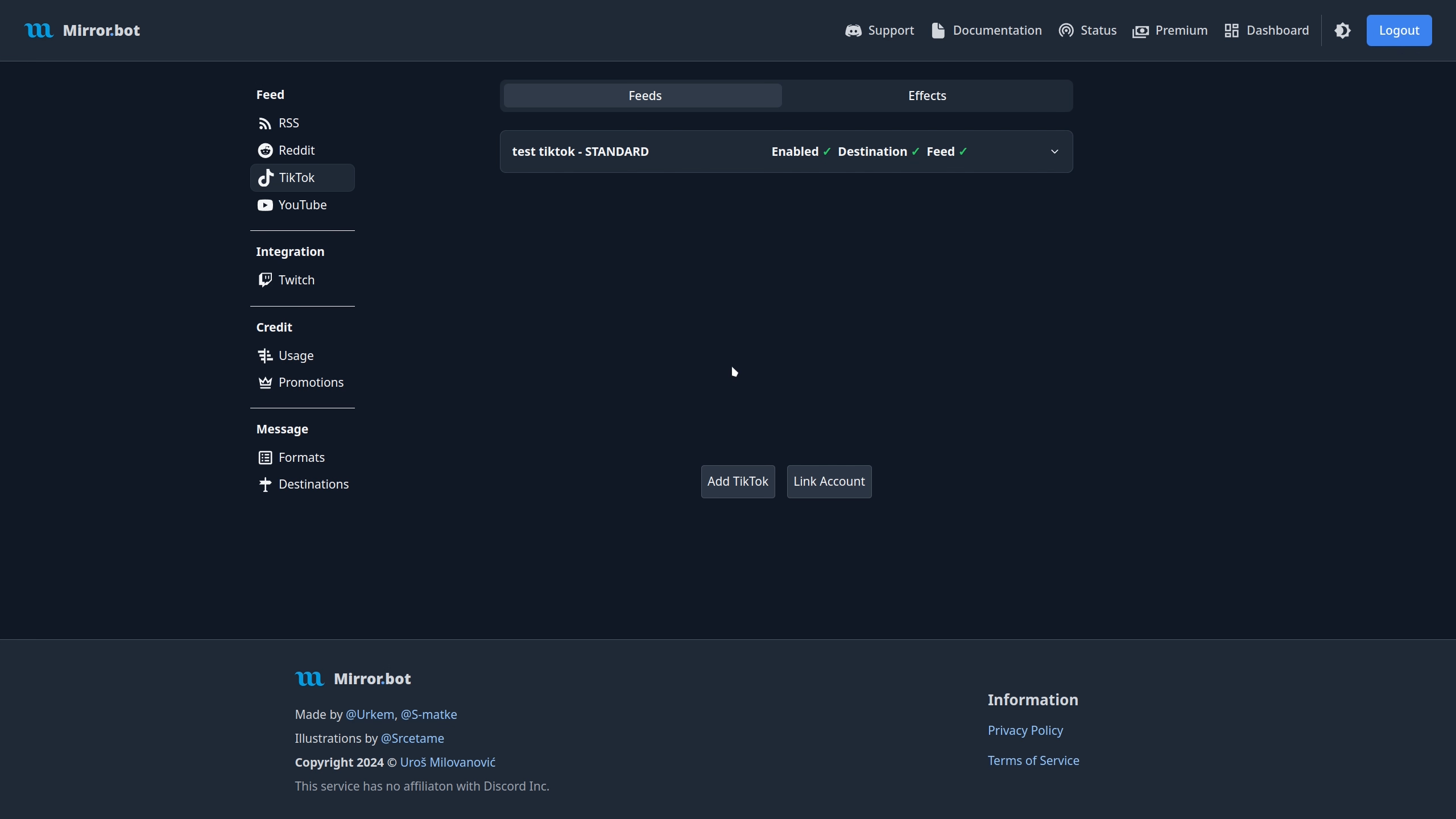
Fields:
- Name - Name used when referring to your feed.
- Refresh Rate - The speed of which the feed is refreshed.
- TikTok User - The TikTok account handle.
- Destination - Discord Channel or Destination where the updates are sent.
- Message Format - Message Format to use.
Testing
For testing use /test tiktok in Discord or use the Web Dashboard.
If the test is successful, the most recent item from that feed will be sent to your selected destination, formatted using the chosen feed format.
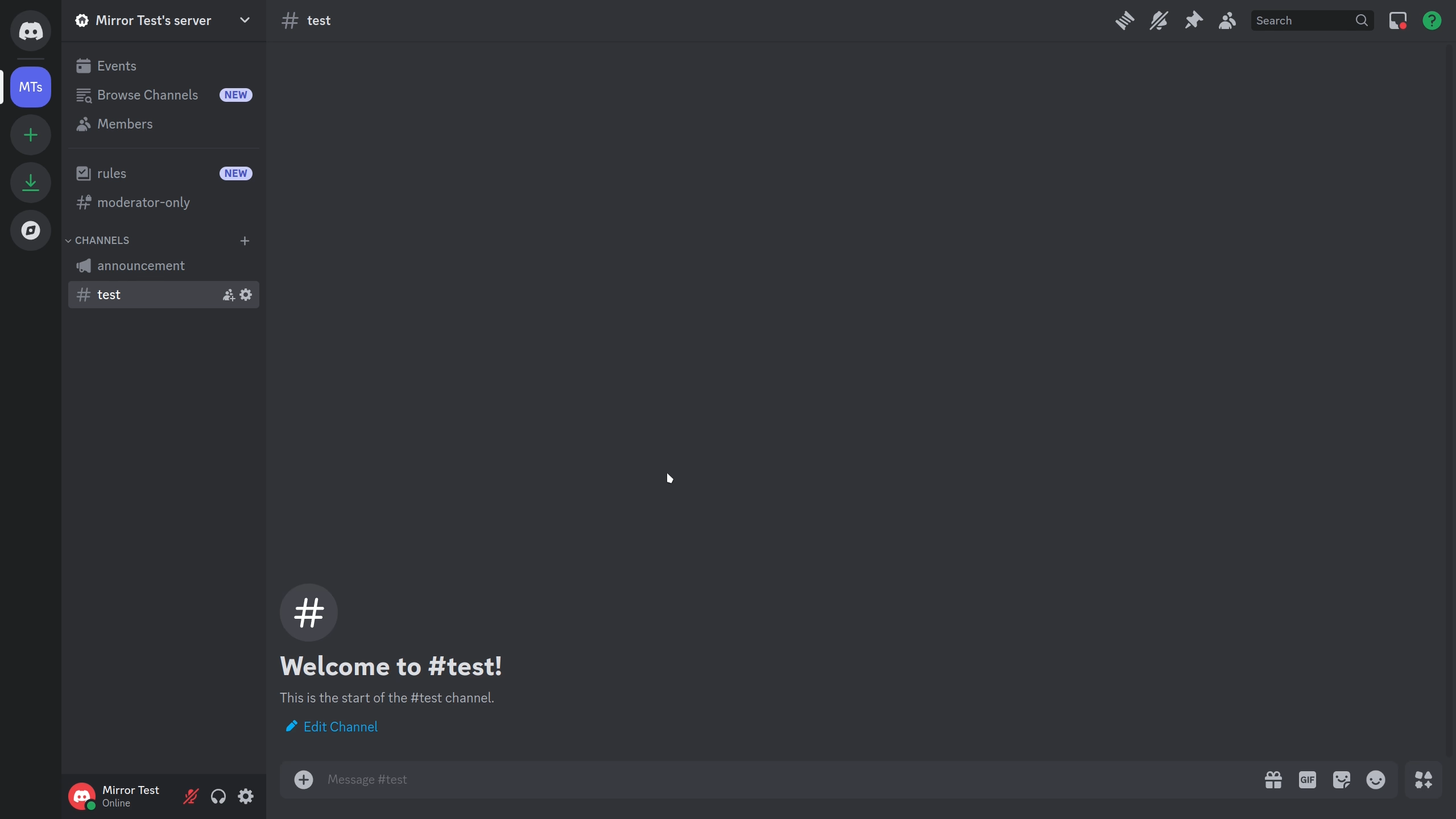
Fields:
- Name - Name referring to your feed.