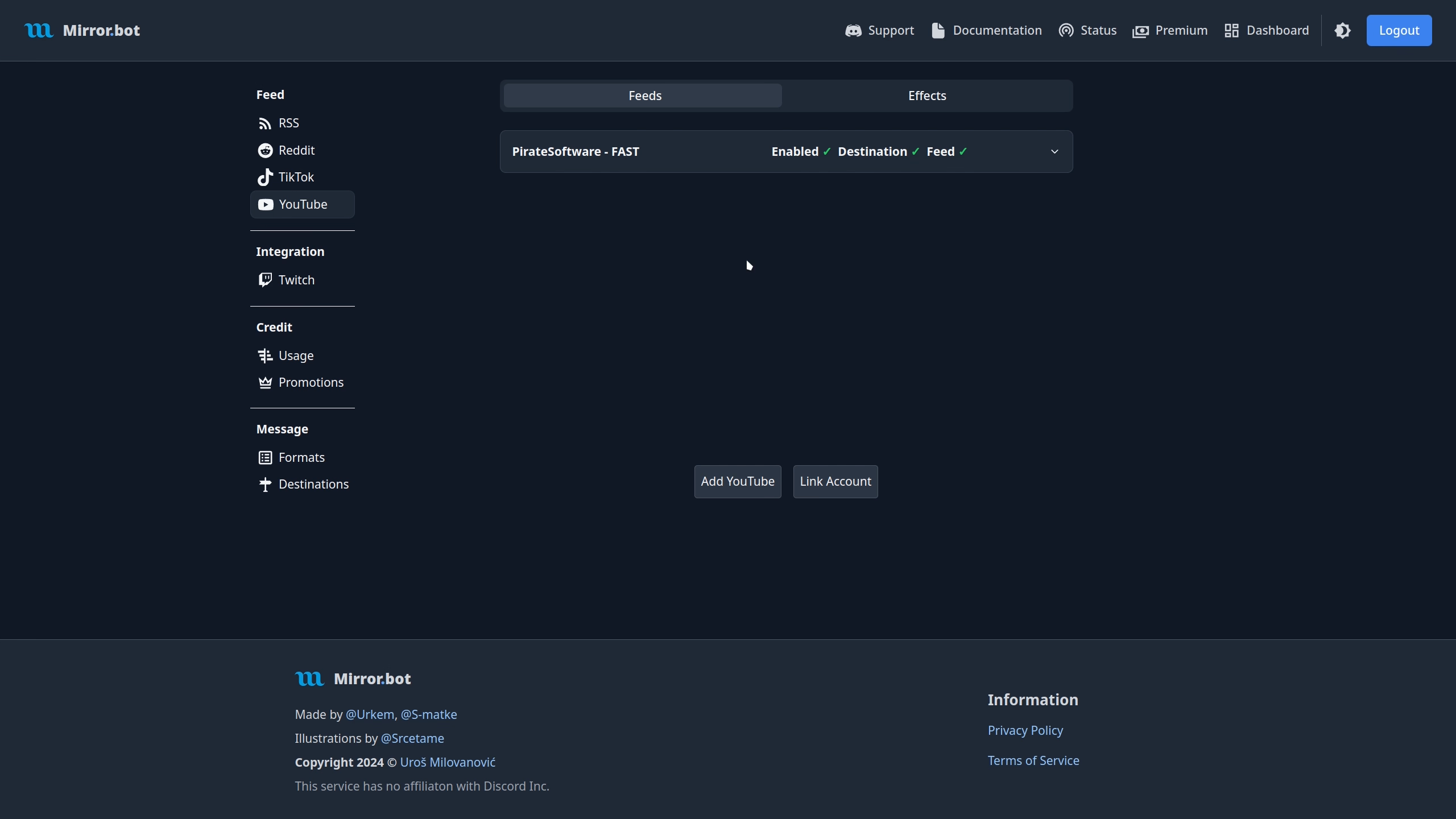YouTube
You need to first link your youtube account to use any of the YouTube feed functionality.
Adding
To add a feed, you can use /youtube in Discord or the Web Dashboard.
During this process, it will be validated to work as expected.
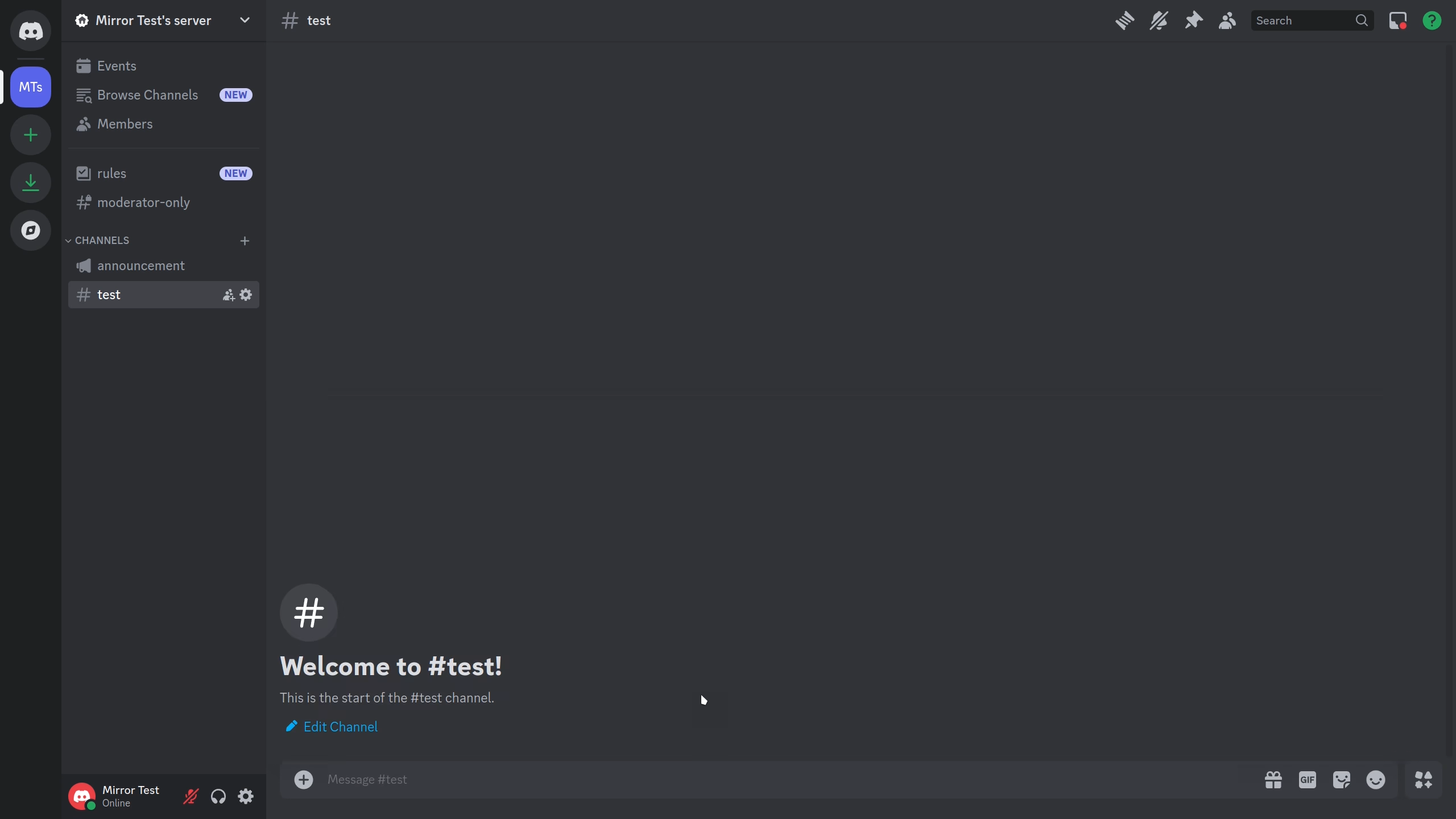
Fields:
- Name - Name used when referring to your feed.
- Tier - The speed of which the feed is refreshed.
- Channel Handle - The YouTube channel handle.
- YouTube Items - The type of YouTube items to send.
- Channel - Discord Channel where the updates are sent.
- Format (optional) - Message Format to use.
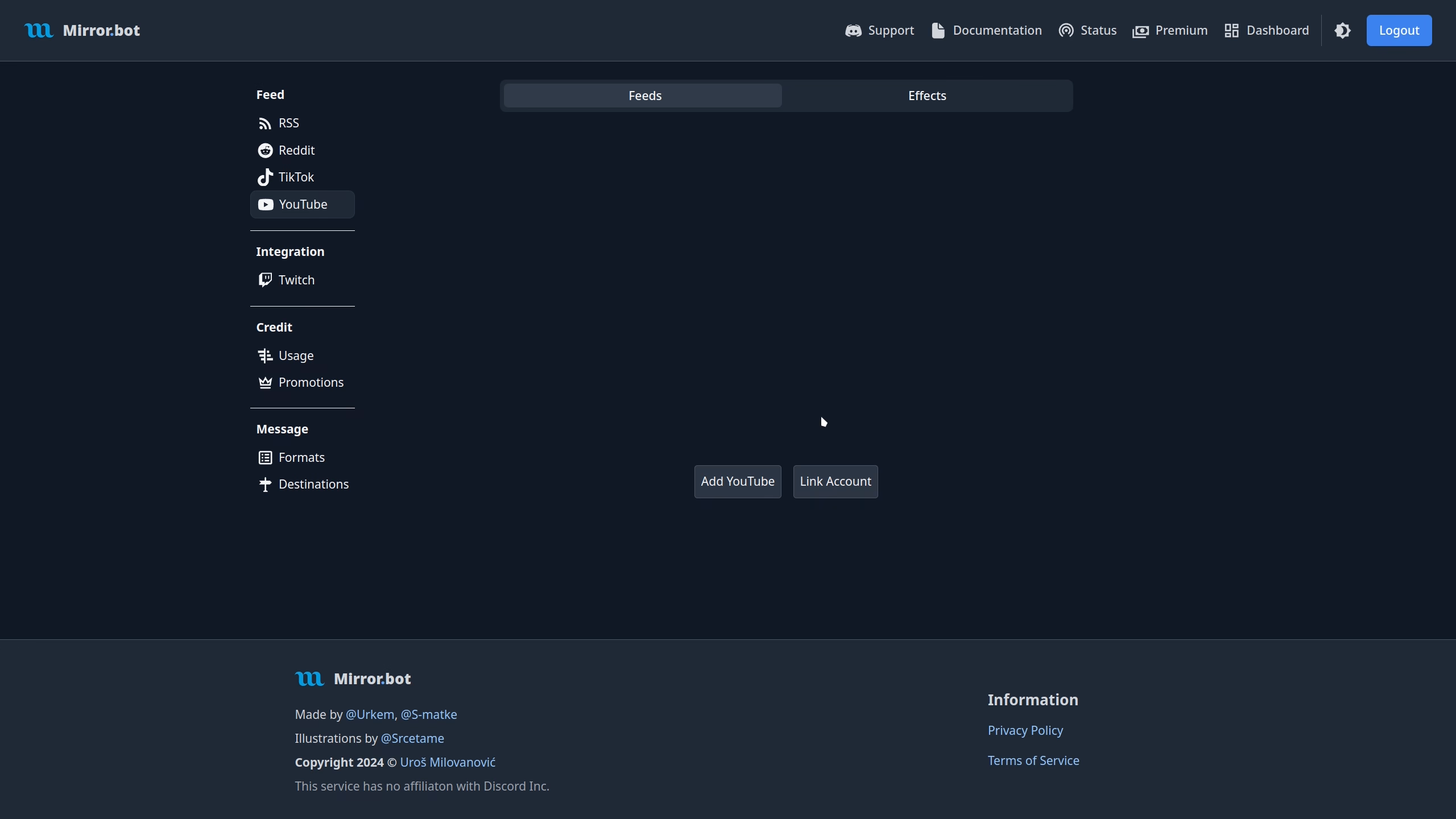
Fields:
- Name - Name used when referring to your feed.
- Refresh Rate - The speed of which the feed is refreshed.
- YouTube Handle - The YouTube channel handle.
- YouTube Items Type - The type of YouTube items to send.
- Destination - Discord Channel or Destination where the updates are sent.
- Message Format - Message Format to use.
Editing
Editing can be done either on Discord with /edit youtube or in the Web Dashboard. Keep in mind that changing refresh tiers will
consume credits if changing to a higher tier.
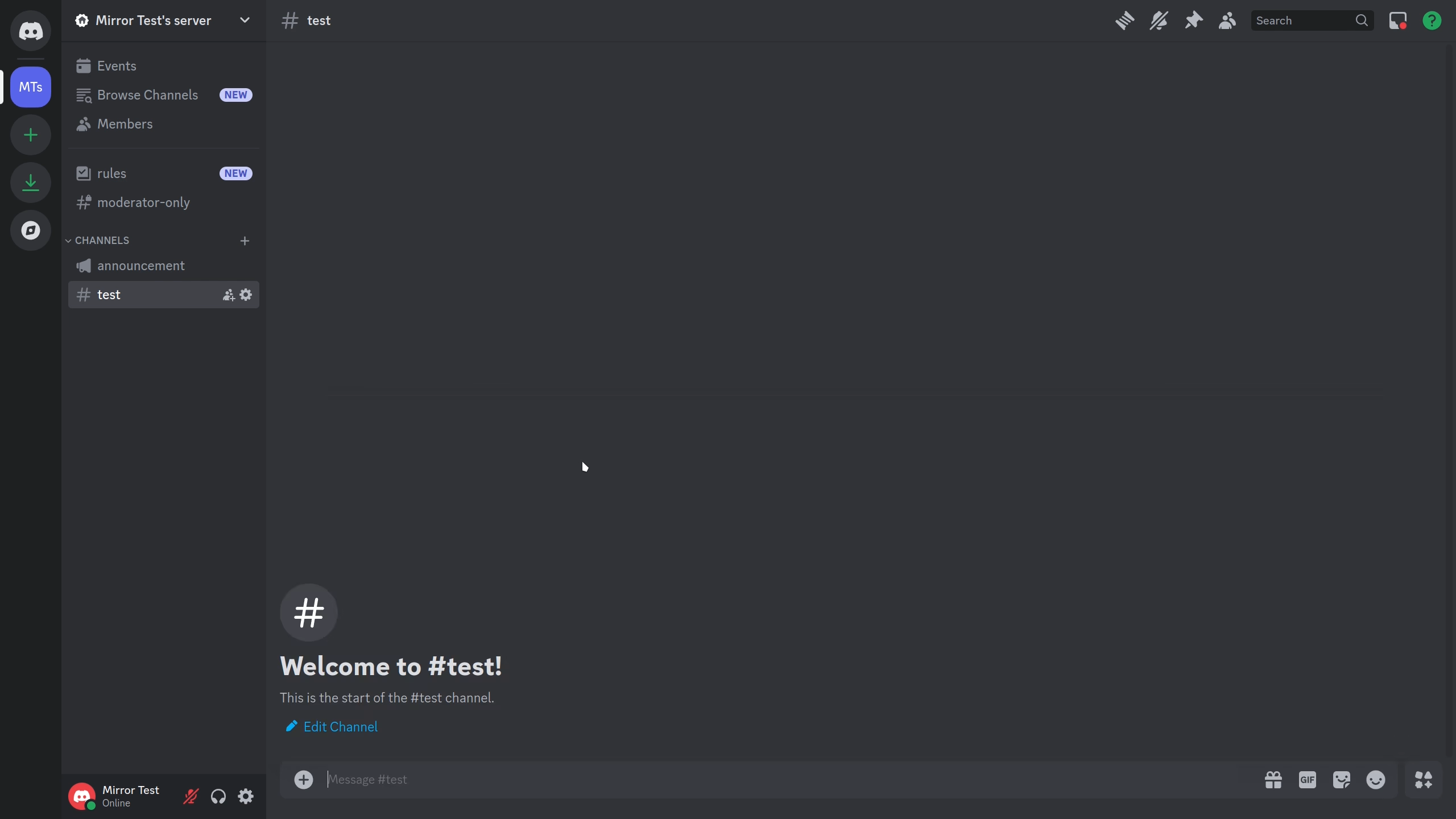
Fields:
- Name - Name referring to your feed.
- New-Name (optional) - Edit the name of the feed.
- New-Tier (optional) - Edit the tier of the feed.
- New-Channel Handle (optional) - Edit the YouTube Channel Handle.
- New-YouTube Items (optional) - Edit the YouTube Items type.
- New-Channel (optional) - Edit the Discord Channel where the updates are sent.
- New-Format (optional) - Message Format to use.
- New-Destination (optional) - Edit the Destination where the updates are sent.
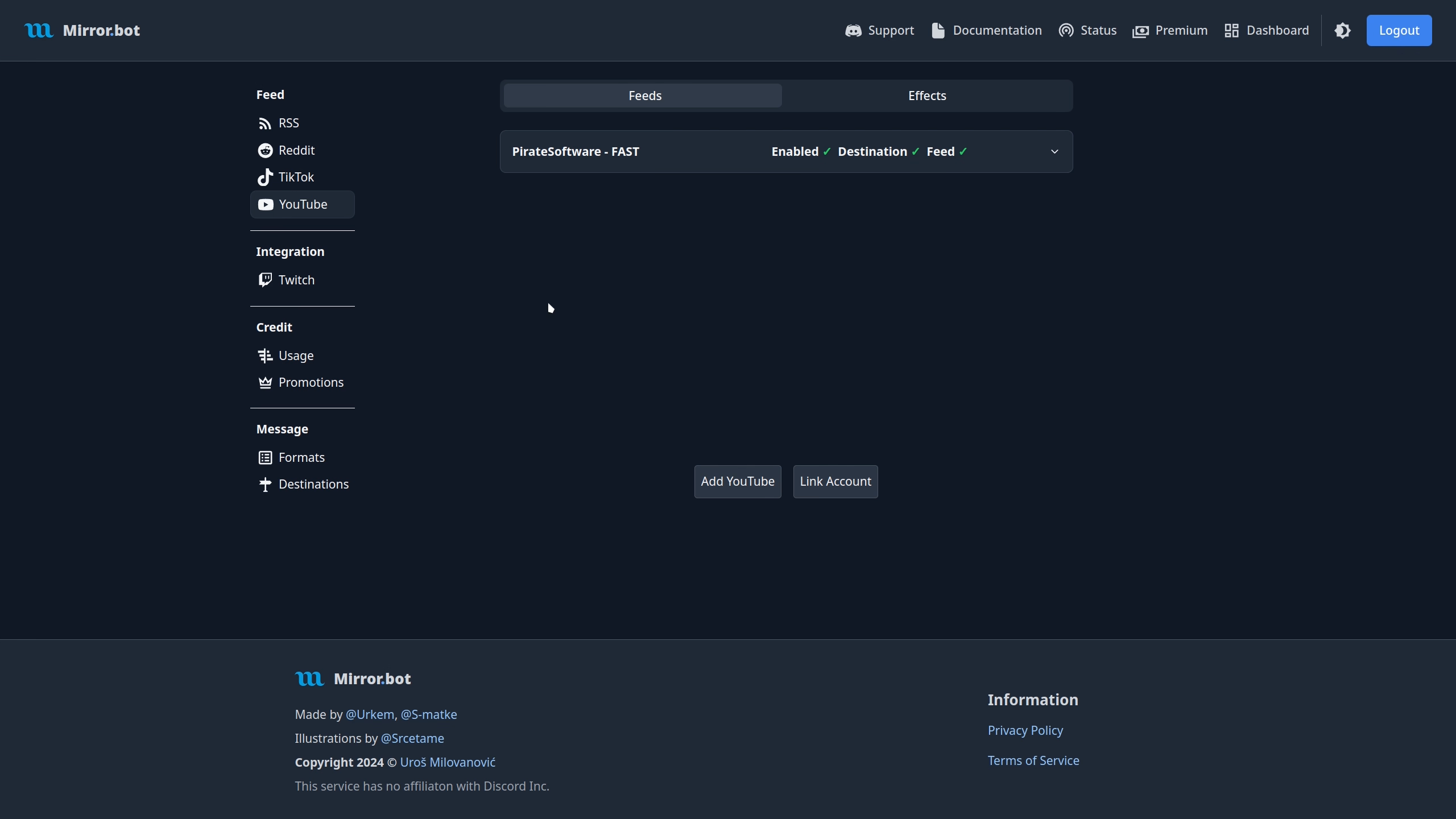
Fields:
- Name - Name used when referring to your feed.
- Refresh Rate - The speed of which the feed is refreshed.
- YouTube Handle - The YouTube channel handle.
- YouTube Items Type - The type of YouTube items to send.
- Destination - Discord Channel or Destination where the updates are sent.
- Message Format - Message Format to use.
Testing
For testing use /test youtube in Discord or use the Web Dashboard.
If the test is successful, the most recent item from that feed will be sent to your selected destination, formatted using the chosen feed format.
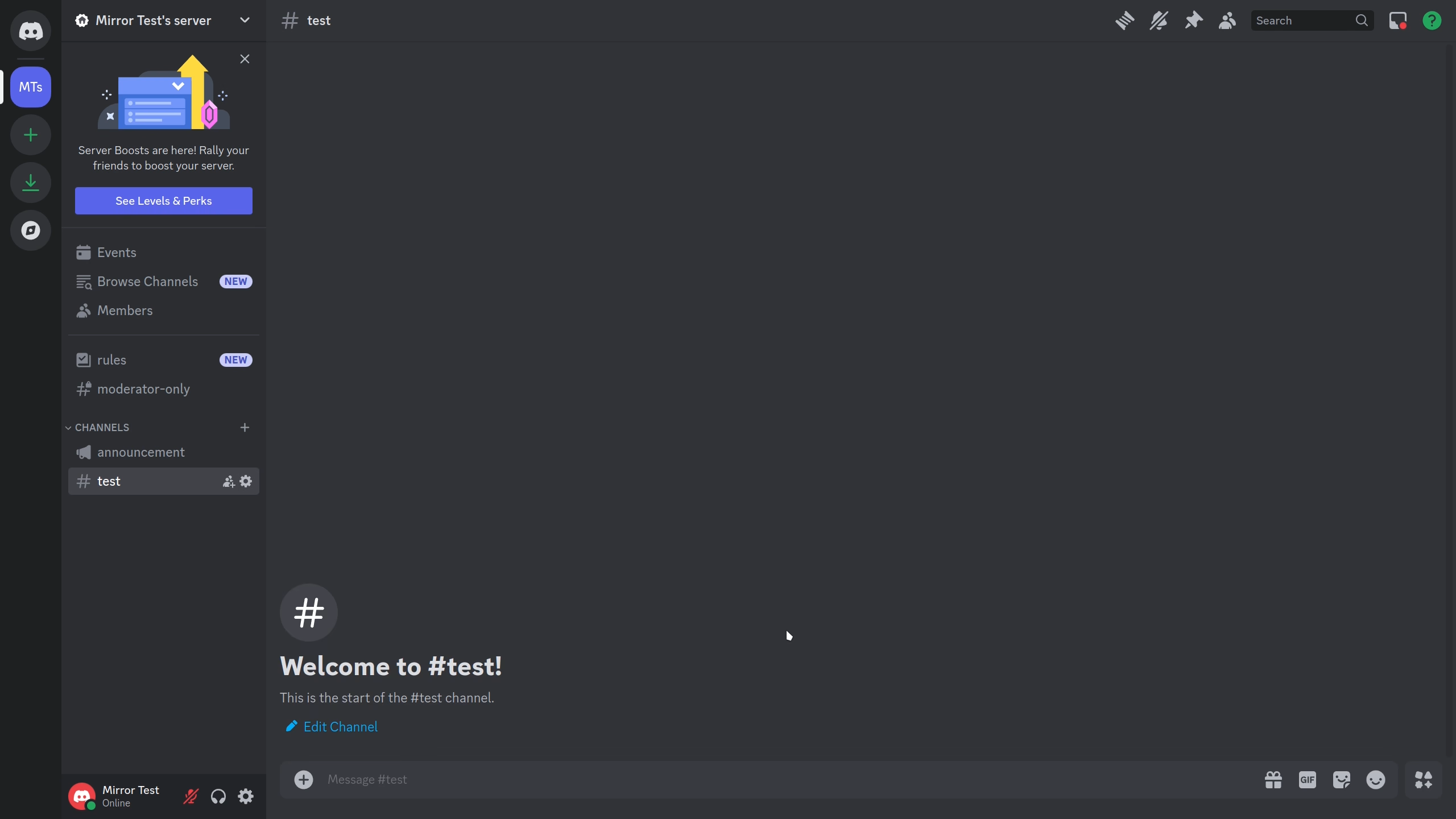
Fields:
- Name - Name referring to your feed.