Twitch
The Twitch integration supports sending a notification when a stream goes live alongside Messages Effects when the stream goes offline. The speed is near-instant for both of these events.
Tip
The recommended setup for Twitch includes:
- Adding the stream online notification.
- Adding a Twitch Offline Message Update for changing the notification to point to the stream VOD.
- Adding a Delayed Message Delete for removing the notification after the video is no longer available (5 days).
Adding Stream Online Notifications
To receive notifications when a stream goes live use the /twitch Discord command or use the Web Dashboard.
Note
You need to link your Twitch account.
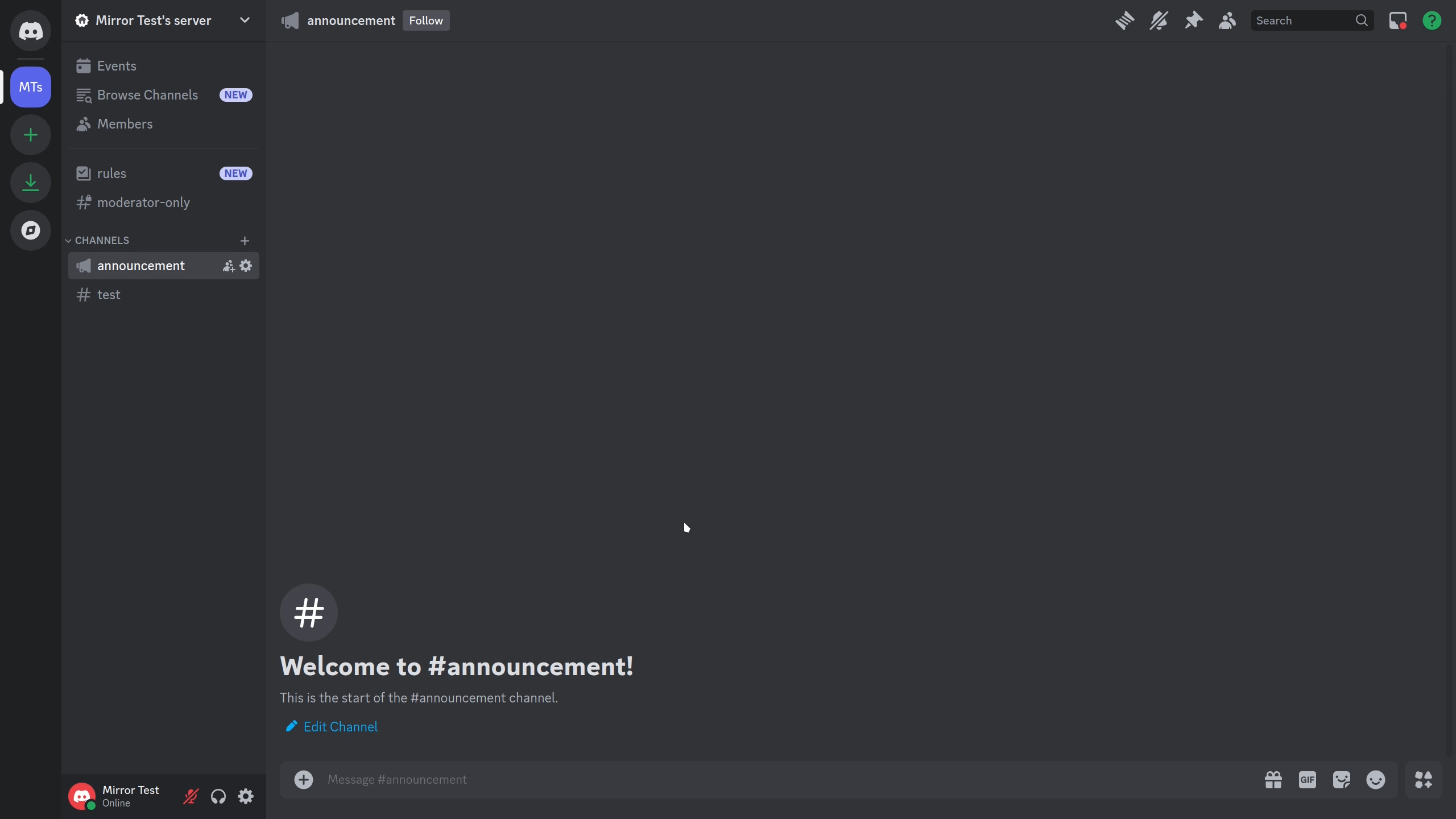
Fields:
- Name - Name used to refer to the integration.
- Twitch Channel - channel to receive notifications from.
- Channel - Discord channel to send notifications to.
- Format (optional) - Message Format to use.
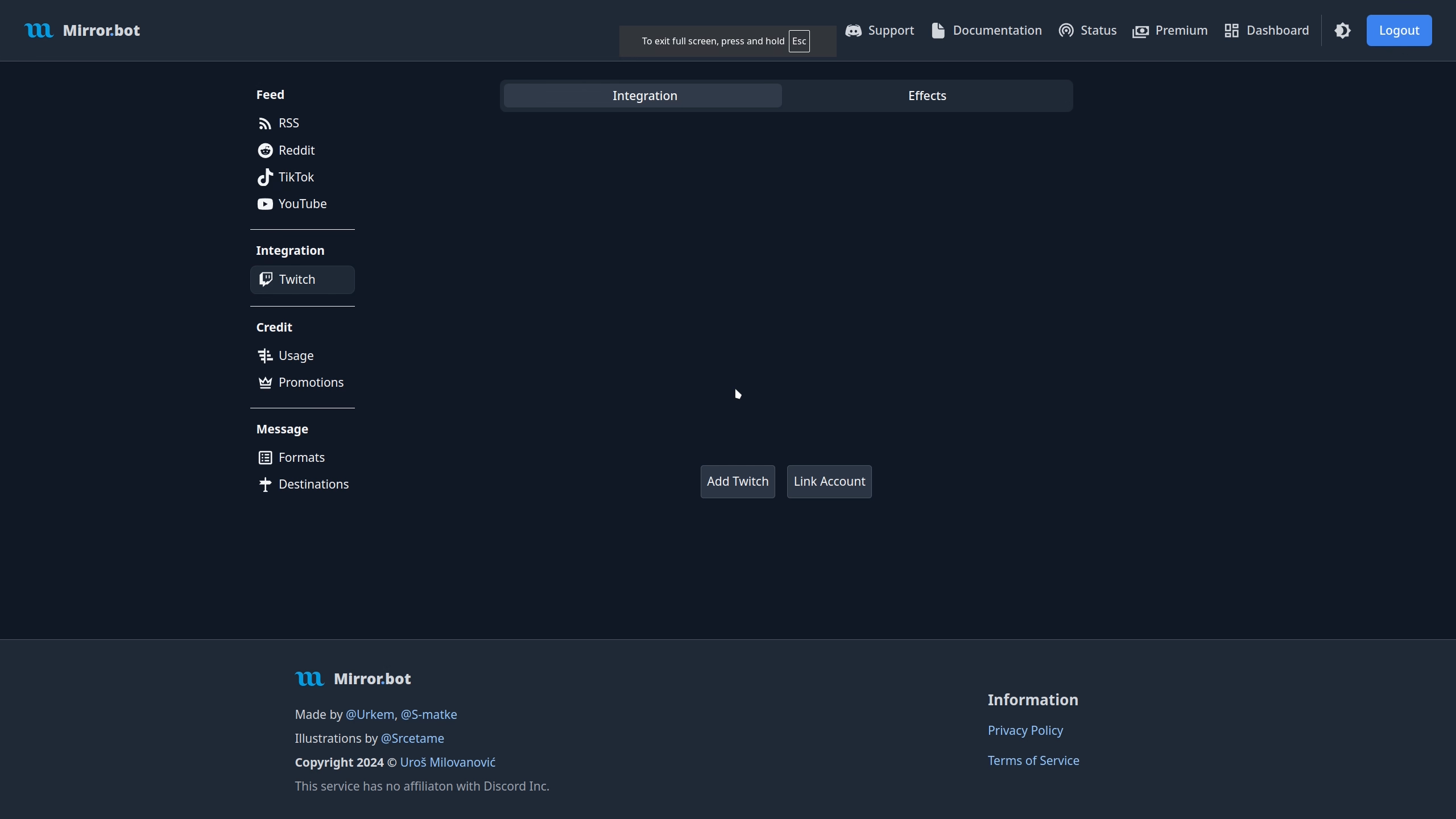
Fields:
- Name - Name used to refer to the integration.
- Twitch Channel - channel to receive notifications from.
- Destination - Discord Channel or Destination where the updates are sent.
- Message Format - Message Format to use.
Editing Stream Online Notifications
To edit existing notifications use the /edit twitch command in Discord or use the Web Dashboard.
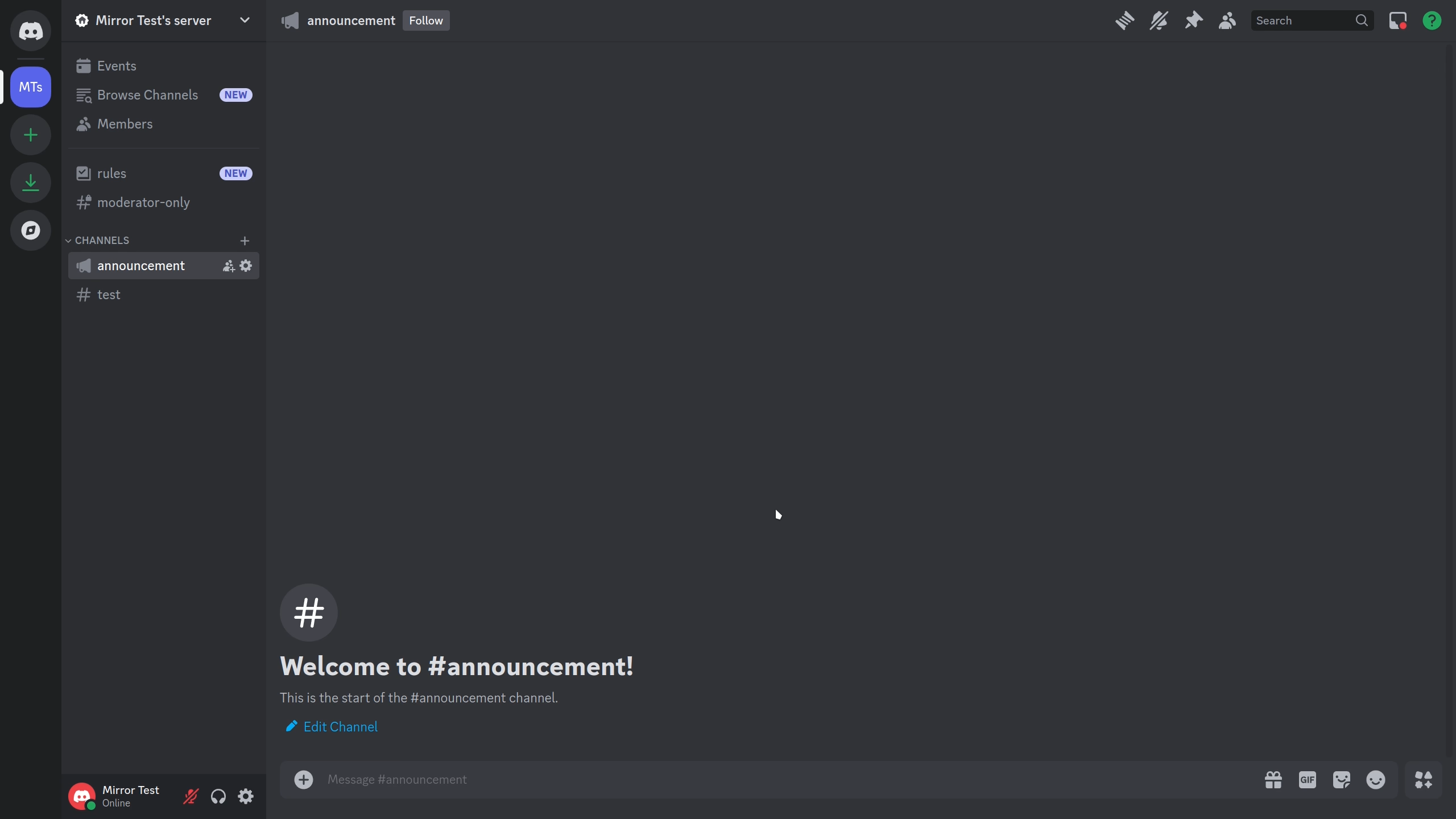
Fields:
- Name - Name used to refer to the integration.
- New-Name (optional) - Edit the name of the integration.
- New-Channel (optional) - Edit the Discord Channel where the updates are sent.
- New-Format (optional) - Message Format to use.
- New-Destination (optional) - Edit the Destination where the updates are sent.
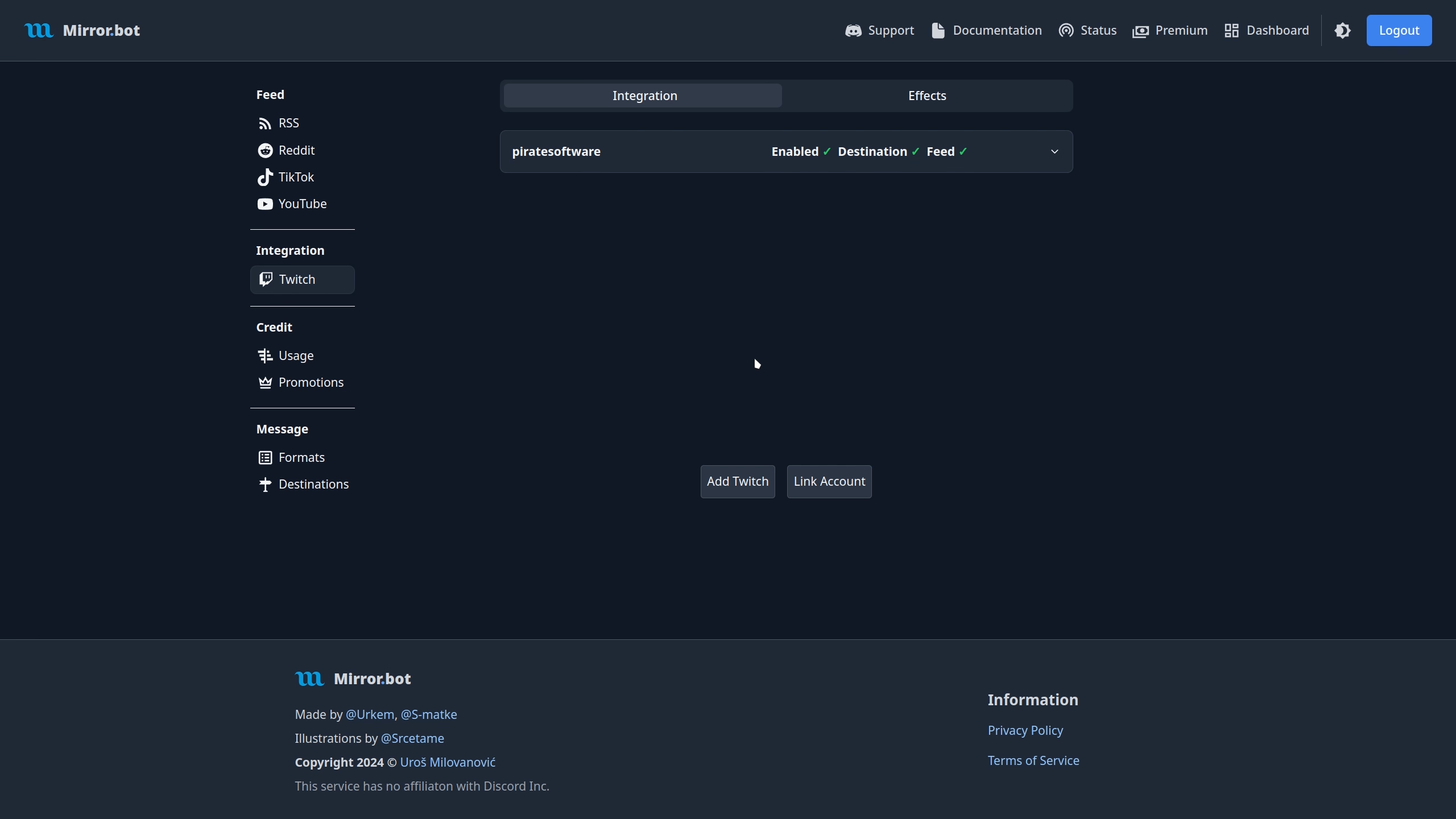
Fields:
- Name - Name used to refer to the integration.
- Destination - Discord Channel or Destination where the updates are sent.
- Message Format - Message Format to use.
Removing Stream Online Notifications
To remove an existing notification use the /remove twitch command in Discord or use the Web Dashboard.
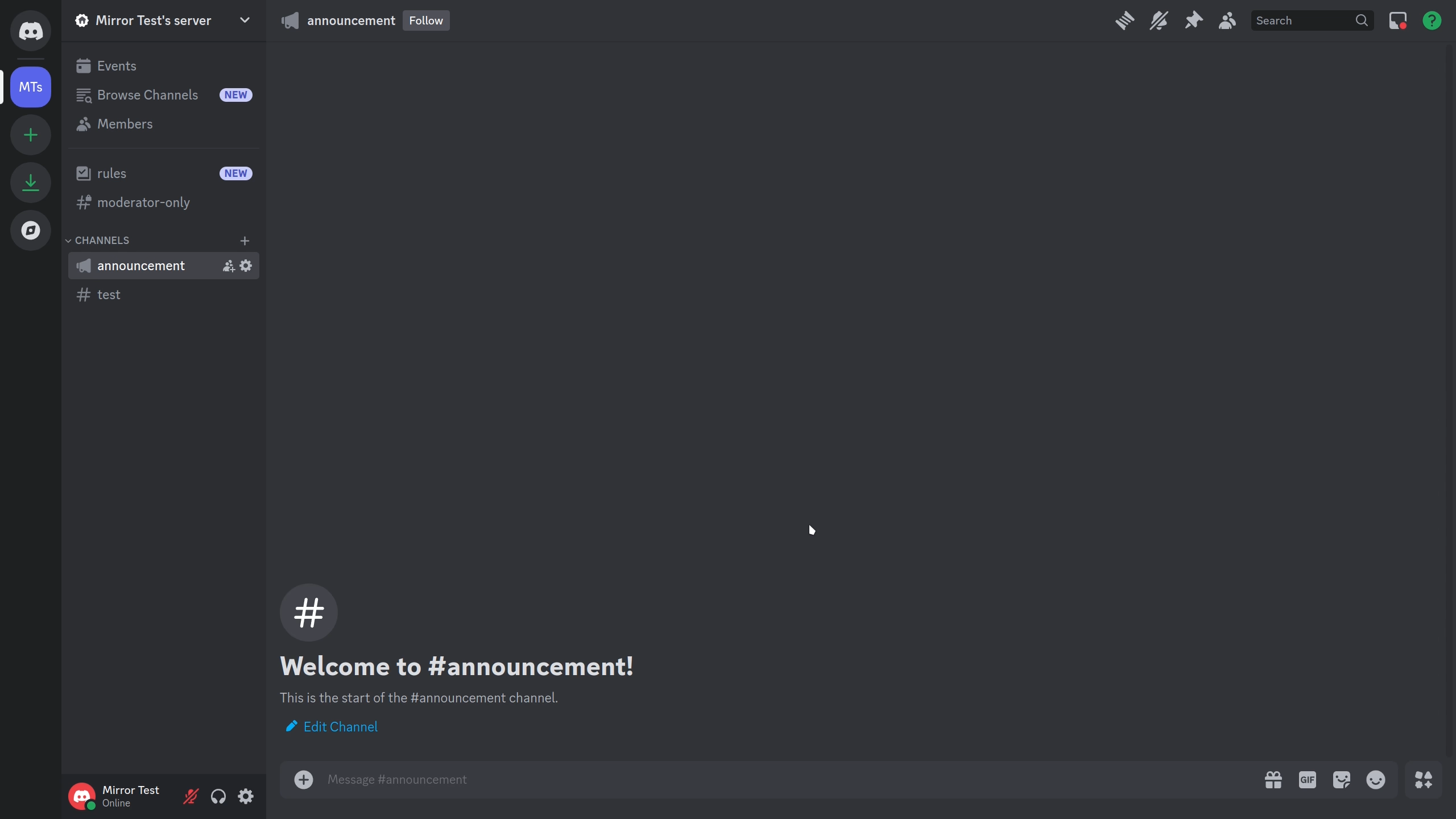
Fields:
- Name - Name used to refer to the integration.
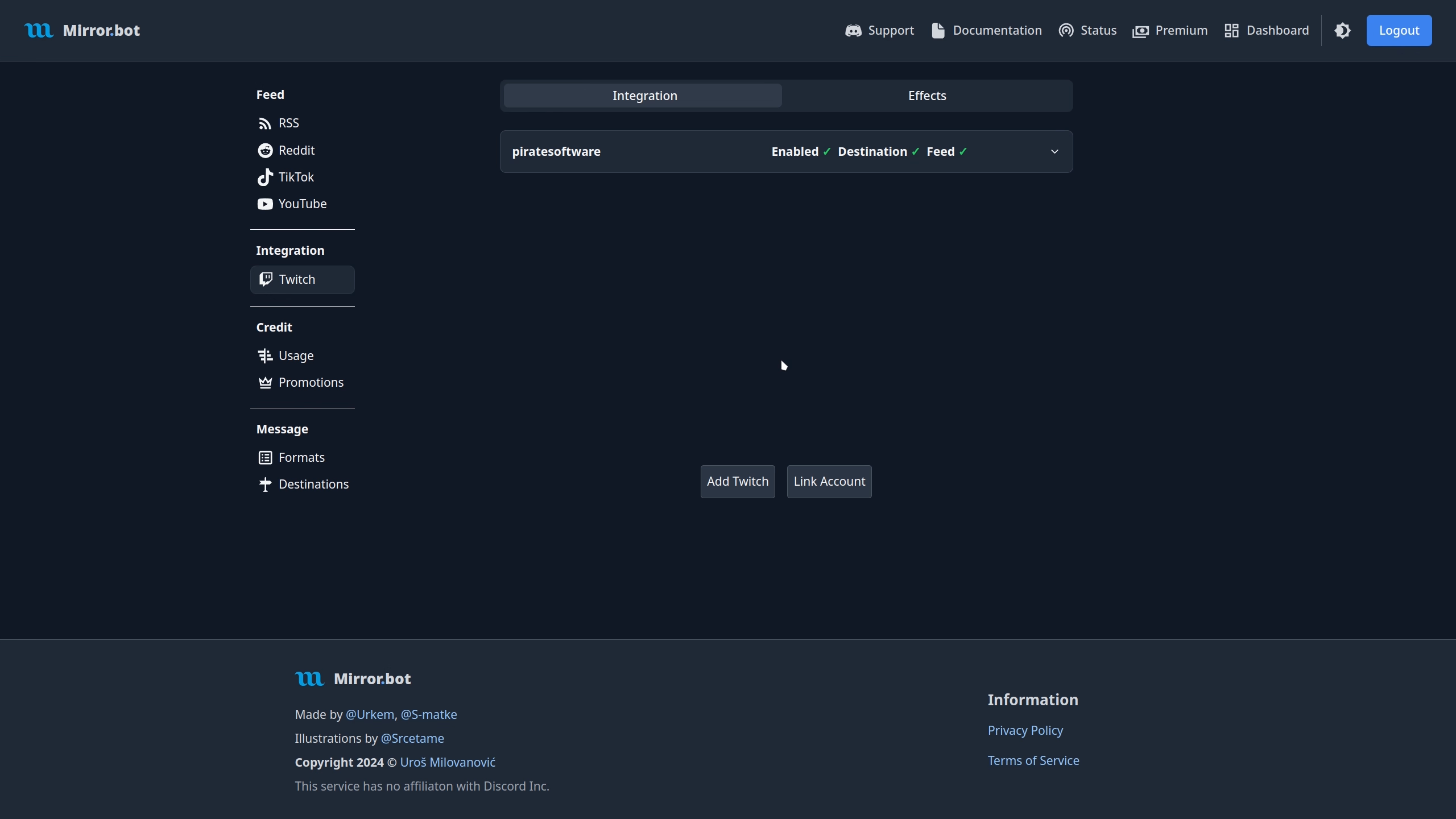
Testing
After adding a Twitch channel it should always be tested to see if the whole system flow works.
Testing requires at least one twitch VOD to be present to use as the content in the test notification.
The Games + Demos Twitch Category is used since vods don't have categories associated with them.
Use the /test twitch Discord command or use the Web Dashboard to start the test.
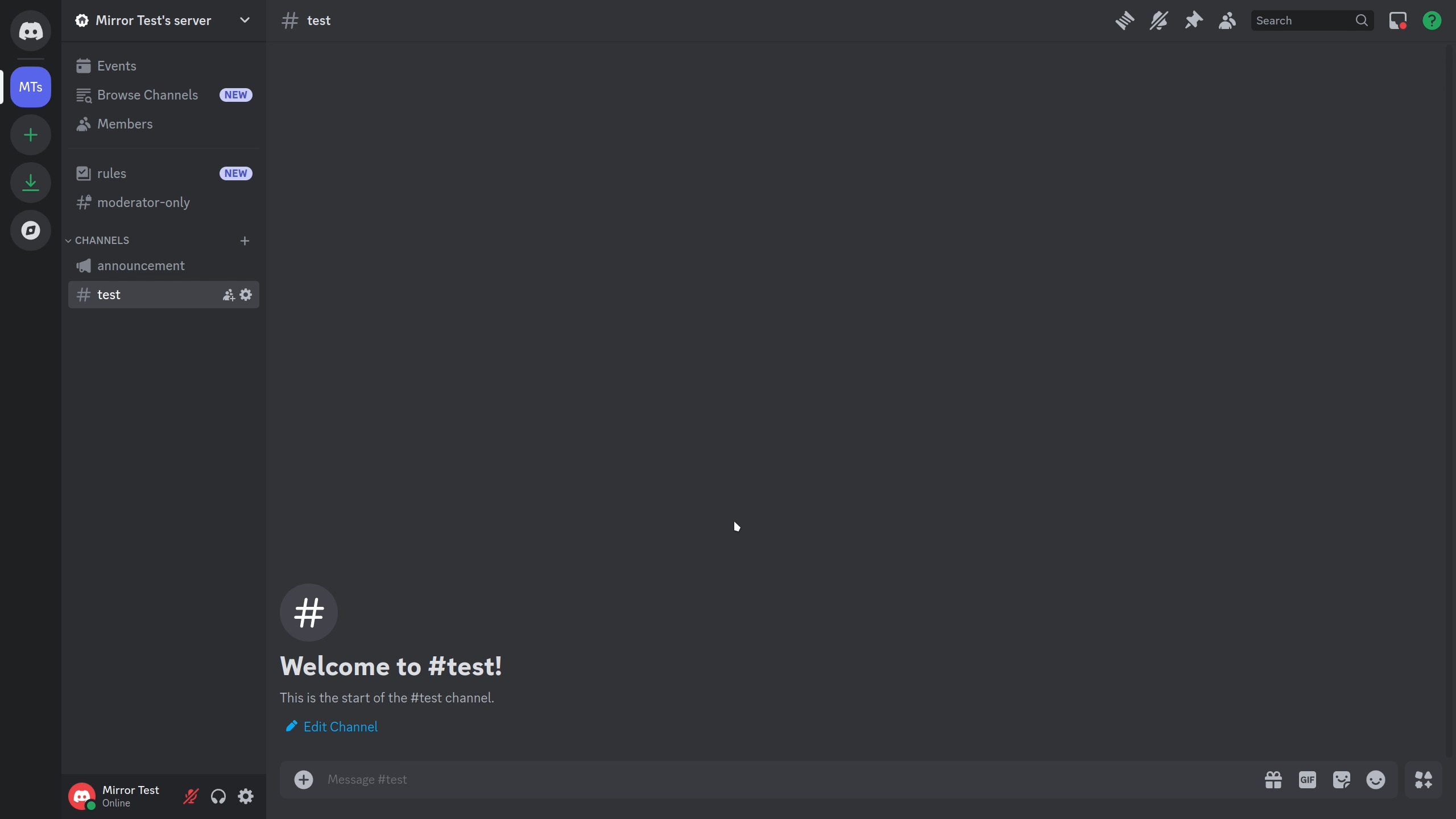
Fields:
- Name - Name used to refer to the integration.
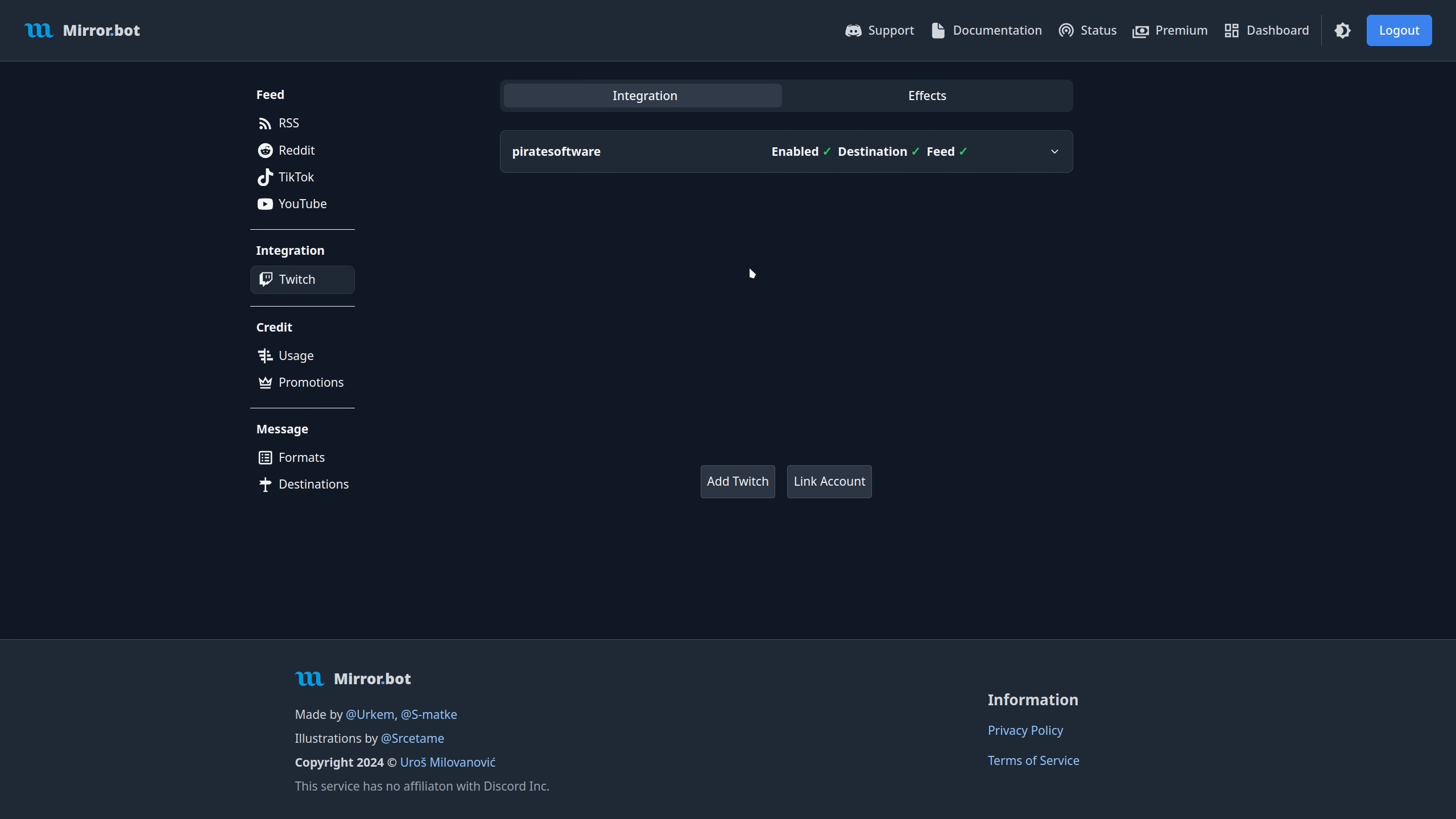
Twitch Offline Message Update
When a stream goes offline you can use Message Updates to change the notification message in any way you like but you have to make the corresponding format to use.
Adding
To add a Message Update use the Web Dashboard.
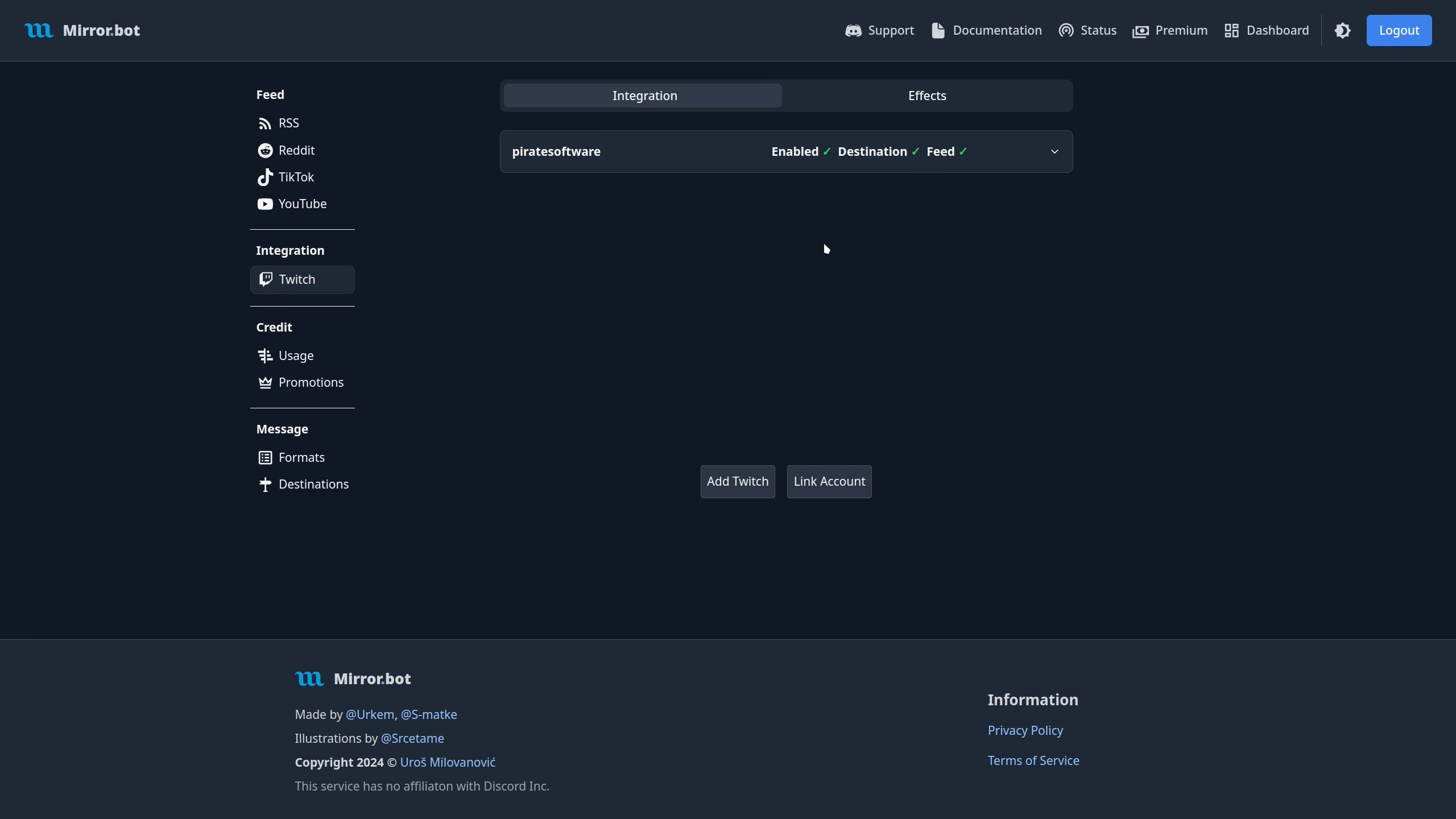
Removing
To remove a Message Update use the Web Dashboard.
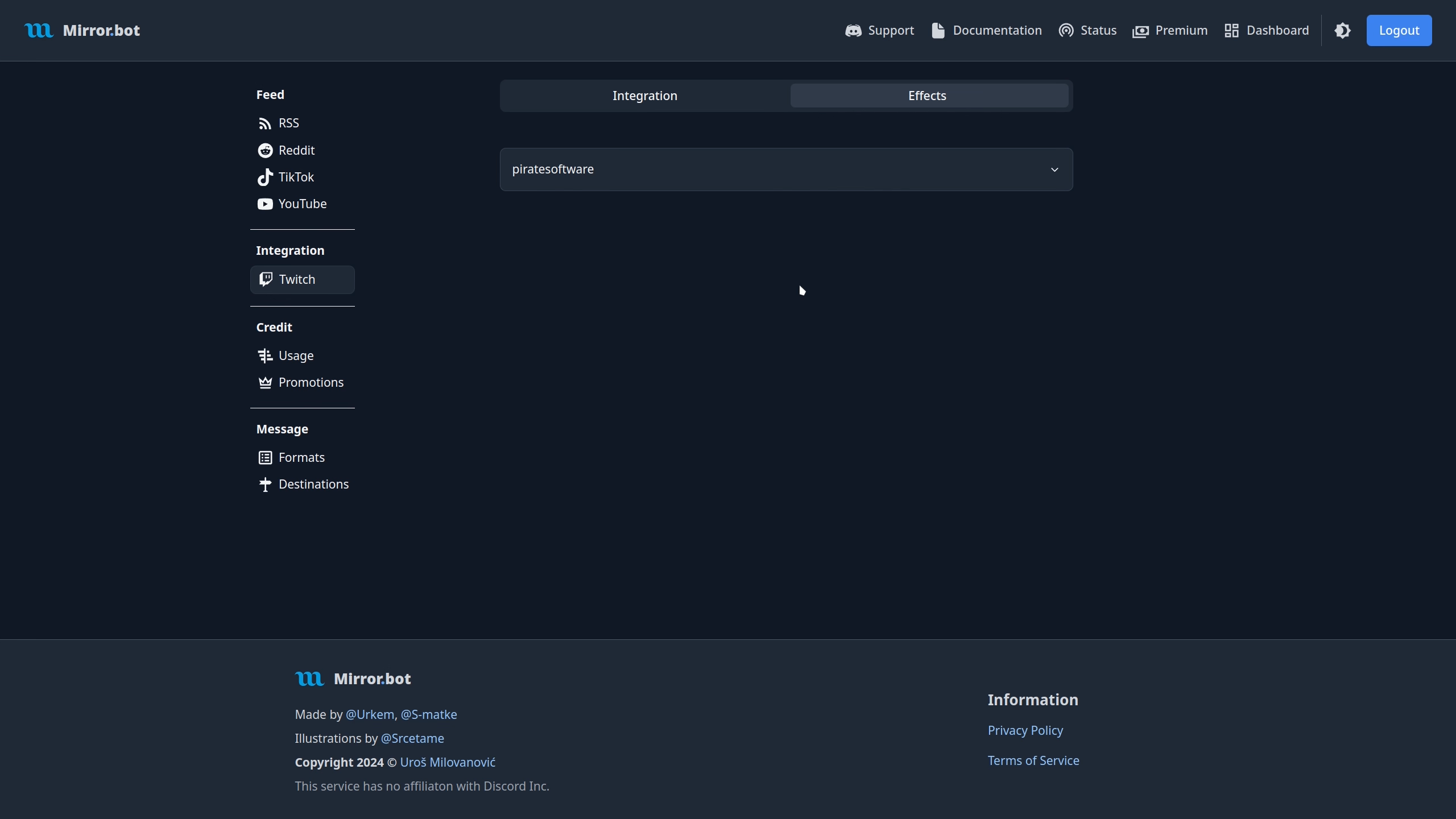
Twitch Offline Message Delete
To remove the notification message as soon as you go offline use Message Deletes.
Adding
To add a Message Delete use the Web Dashboard.
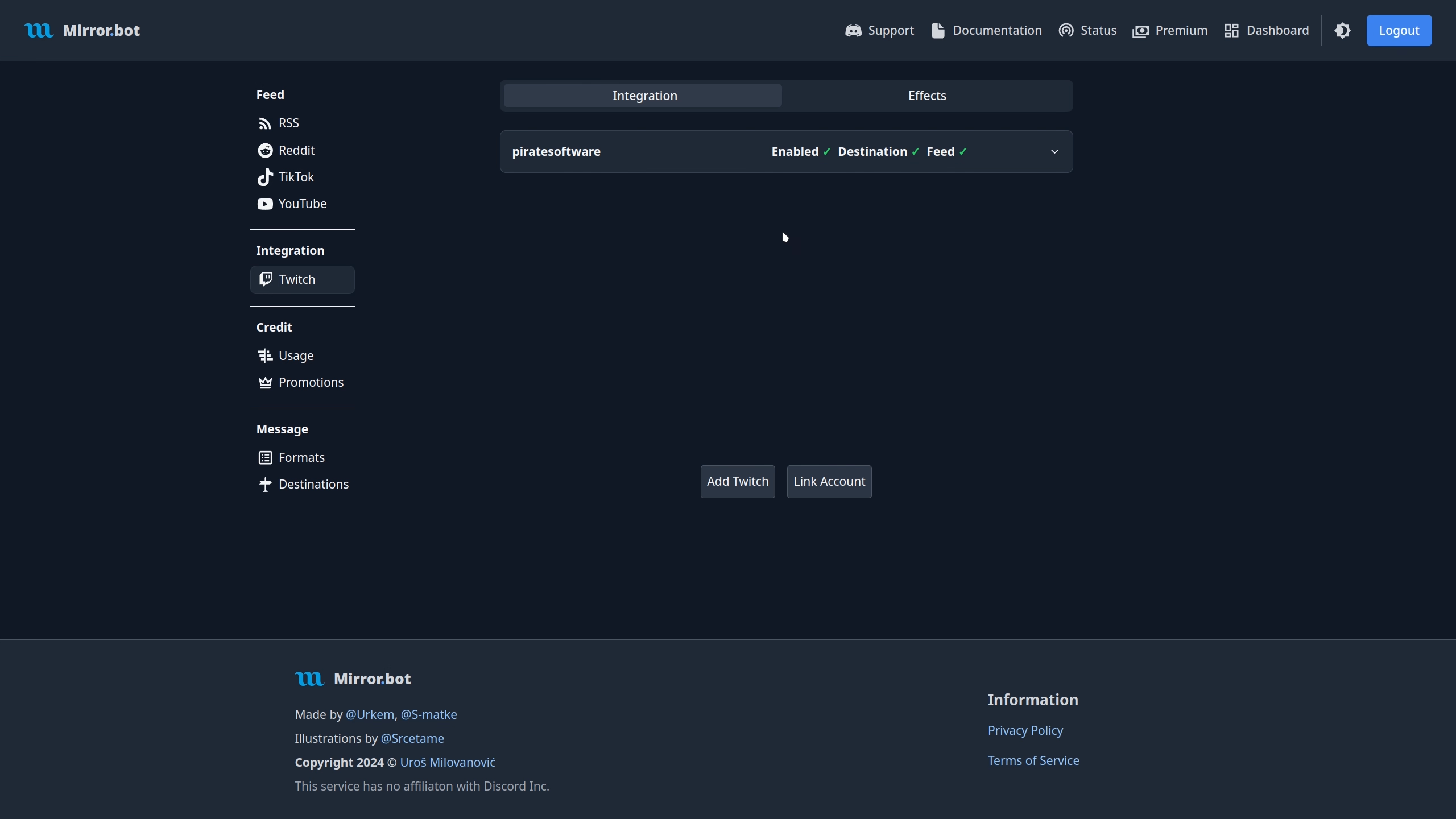
Removing
To remove a Message Delete use the Web Dashboard.
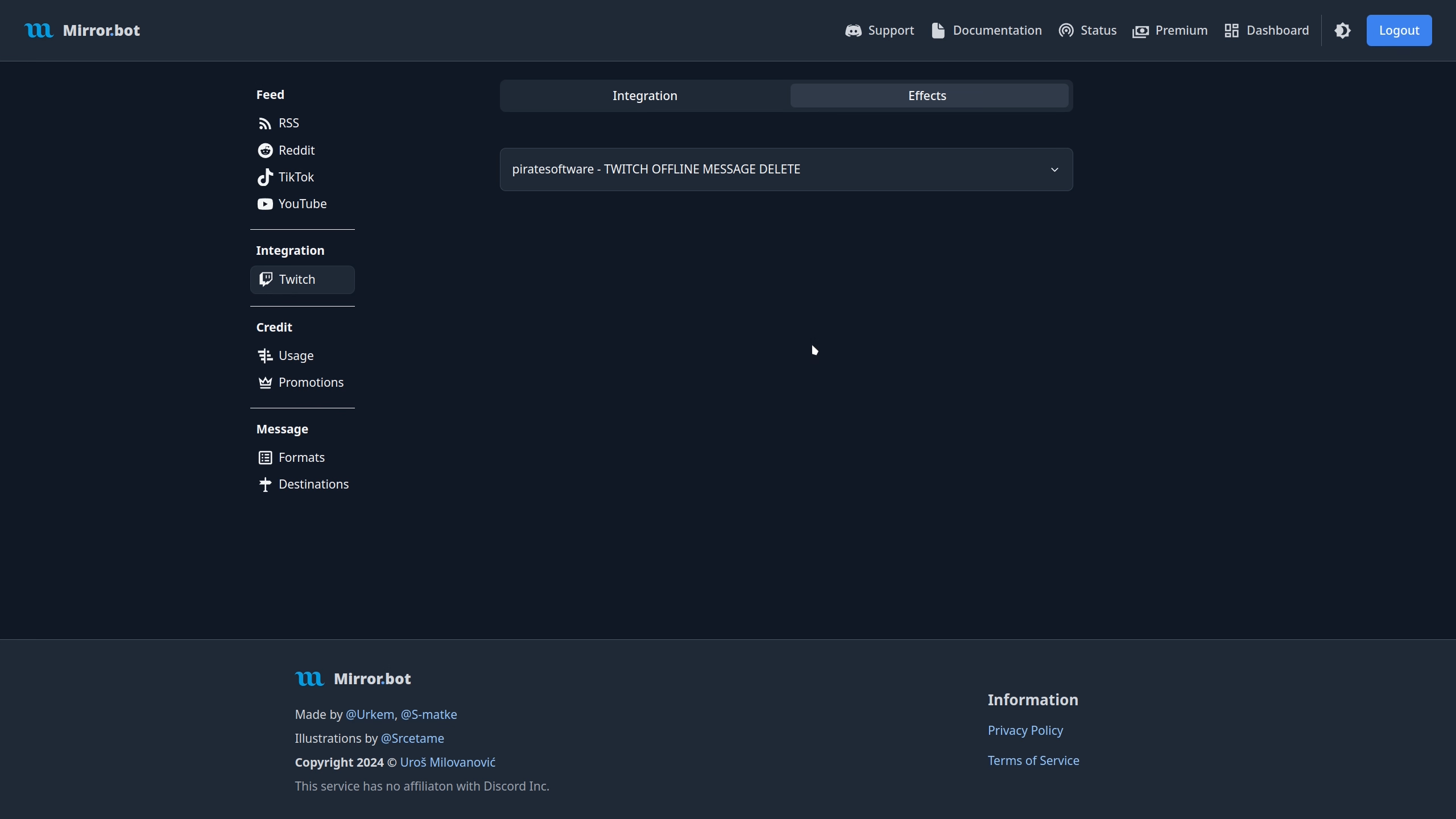
Twitch Stream Active Server Icon
Change the server icon while the stream is active. Same restrictions apply as temporary icons.
Adding
To add a Temporary Icon use the Web Dashboard.
![]()
Removing
To remove a Temporary Icon use the Web Dashboard.
![]()